Display Check
Required Tools
---
Estimate Time
Approx. 1 min.
Startup Mode
Inspection mode
Standard Values
---
Step
- Start the printer in inspection mode. Turn the power on while touching [Screen Left], and keep pressing until the mode select screen is displayed.
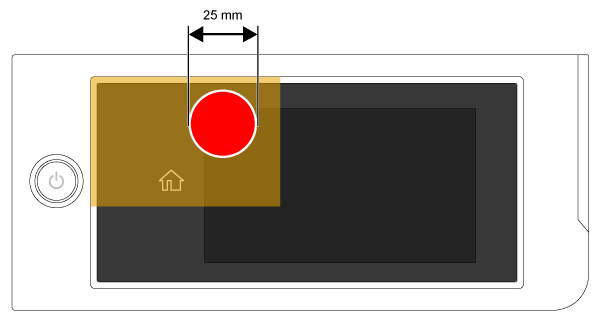
- Inspection MenuをSelect Check that “Inspection Menu” is shown in red, then touch the center of the touch panel.
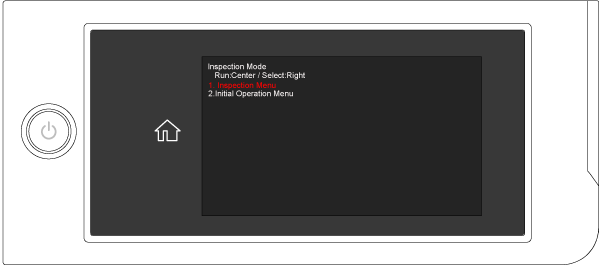
Press the right of the Touch Panel to select the Panel Display Check, and press the center of the Touch Panel.
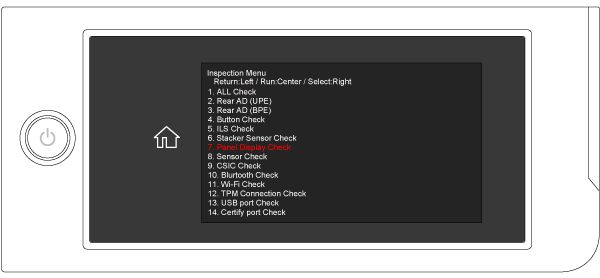
Check the Panel Display Check OK? is displayed, then press the center of the Touch Panel.
Check the color name displayed on the screen and the actual color of the panel matches.
Check that the displayed names and colors match. Also, touch the center of the touch panel and check that the panel screen changes in the order of white, black, red, green, and blue without any missing dots. Finally, check that gray scale is displayed.
When Complete! is displayed, press the center of the Touch Panel to return to the menu.