Making Use of Status Sheets
This section provides information on usage methods of status sheets.
How To Acquire Status Sheets
- Turn the printer power ON, and set cut sheet paper or roll paper.
- Feed the media.
- From the printer panel, select [Check/Print Information] - [Print Status Sheet], and press the [Start Print] button.
Content Listed in Status Sheets
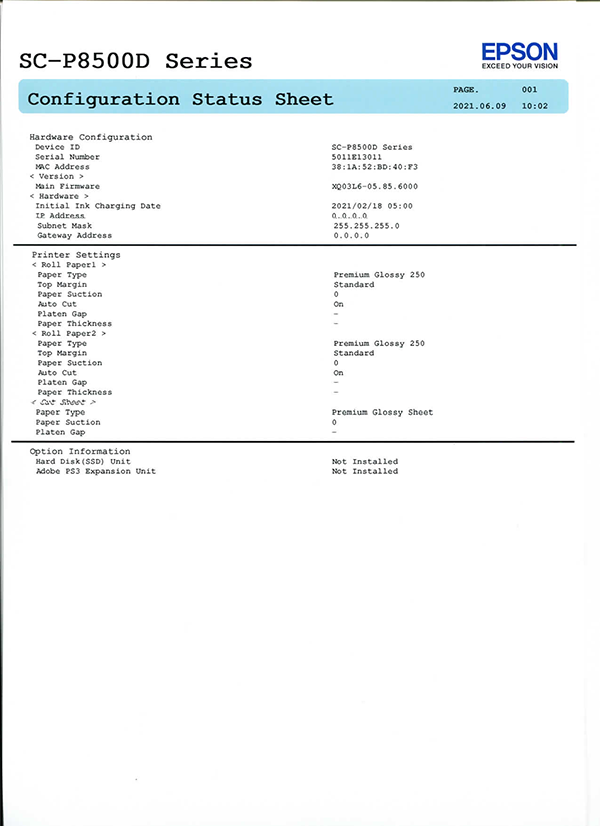
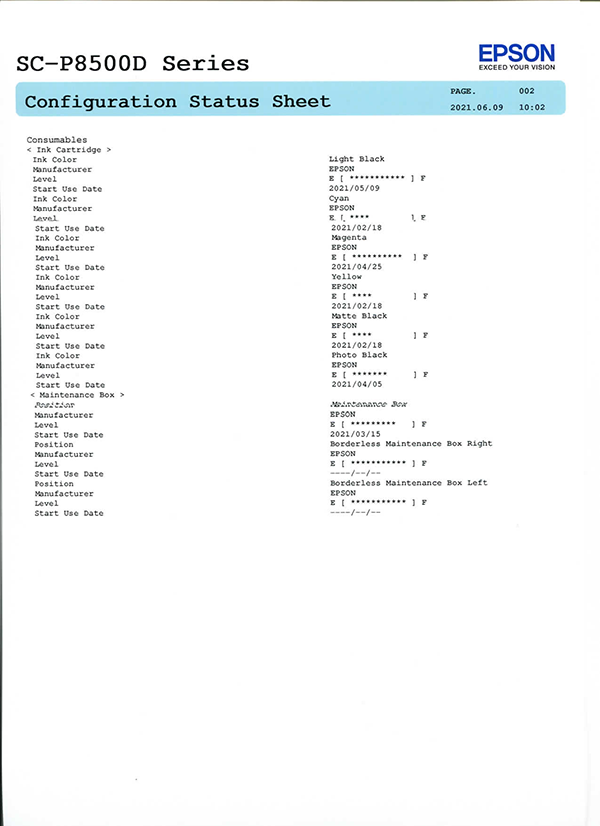
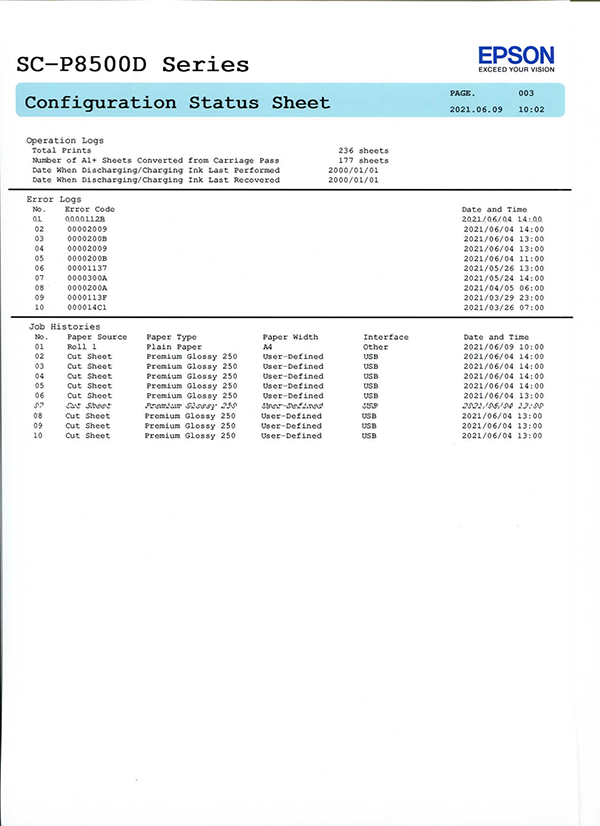
| Item | Display Item | Purpose of Use/Description |
|---|---|---|
| Hardware Configuration | Date and time printed | Check this to see when the information in the status sheet was created. |
| Device ID | Check this to see what product the status sheet is for. | |
| Serial Number | Check this to see which printer the status sheet is for. | |
| MAC Address | Check this to see the product MAC address. | |
| Main Firmware | Check this to see the product ROM version. | |
| Initial Ink Charging Date | Displays the date and time that initial ink charging was performed by the user from the panel. | |
| IP Address | Check this to see the basic information of the network settings. | |
| Subnet Mask | ||
| Gateway Address | ||
| General Settings | Paper Type | Customer site setting values can be checked in this list. For details on the content of panel settings, refer to Product Descriptions. |
| Top Margin | ||
| Paper Suction | ||
| Auto Cut | ||
| Platen Gap | ||
| Paper Thickness | ||
| Paper Type | ||
| Paper Suction | ||
| Option Information | Hard Disk(SSD) Unit | Check information about optional devices. |
| Adobe PS3 Expansion Unit | ||
| Supply Status | <Ink Cartridge> | Check ink cartridge and maintenance box information. |
| Ink Color | ||
| Manufacturer | ||
| Remaining Amount | ||
| Start Use Date | ||
| Whether Refilled | ||
| <Maintenance Box> | ||
| Position | ||
| Manufacturer | ||
| Remaining Amount | ||
| Start Use Date | ||
| Operation Logs | Total Prints | Check the total number of prints. |
| Number of A1+ Sheets Converted from Carriage Pass | Check the end of life status by comparing with the number of sheets defined for the product life. | |
| Date when Discharging/Charging Ink Last Performed |
| |
| Date when Discharging/Charging Ink Last Recovered | ||
| Error Logs | Error Code | Displays the logs for the last ten errors (error code/date). |
| Date and Time | ||
| Job Histories | Paper Source | When a call is received from the customer due to printing trouble, this is useful for troubleshooting during repairs from the perspective of determining from the last print job histories whether the trouble is due to the combination of the print mode and media used. Get the customer to send you the status sheet in advance of visiting the customer so that you determine the details of the repair to a certain extent. The latest ten histories are displayed. The latest ten histories are displayed. |
| Paper Type | ||
| Paper Width | ||
| Interface | ||
| Date and Time |
About print job history
- Some of the prints from the service program do not have a history.
- The print result of the status sheet is as follows.
- Not only the paper type but also the paper size of the status sheet is fixed by the following settings.
- For cut sheet
- Letter is set → "Letter"
- Other than Letter is set → "A4"
- For roll paper
- To make it variable depending on the amount of printing → "User-defined size"
- For cut sheet