Paper Detect Sensor
- Push two buttons (A), and open the Scanner Unit (B). (Only perform for SC-P8500DM series/SC-T7700DM series/SC-T5700DM series)

- Remove the screw on the printer home side. (Only perform for SC-P8500DM series/SC-T7700DM series/SC-T5700DM series)
- Remove the C Shape Washer (A). (Only perform for SC-P8500DM series/SC-T7700DM series/SC-T5700DM series)
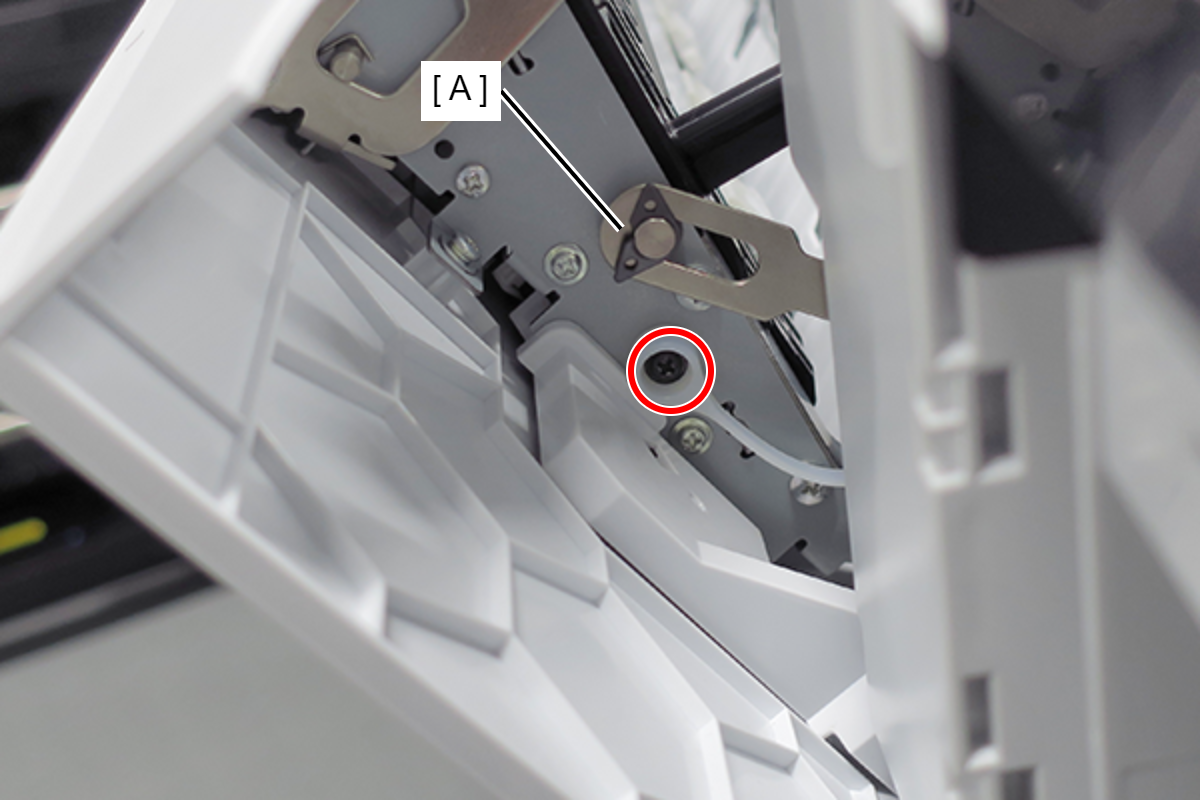
 : Black M3x4 Cup Step type S-tite screw
: Black M3x4 Cup Step type S-tite screw
- Remove the Fixing Slider (A) from shaft. (Only perform for SC-P8500DM series/SC-T7700DM series/SC-T5700DM series)

- Remove the screw on the printer full side. (Only perform for SC-P8500DM series/SC-T7700DM series/SC-T5700DM series)
- Remove the C Shape Washer (A). (Only perform for SC-P8500DM series/SC-T7700DM series/SC-T5700DM series)
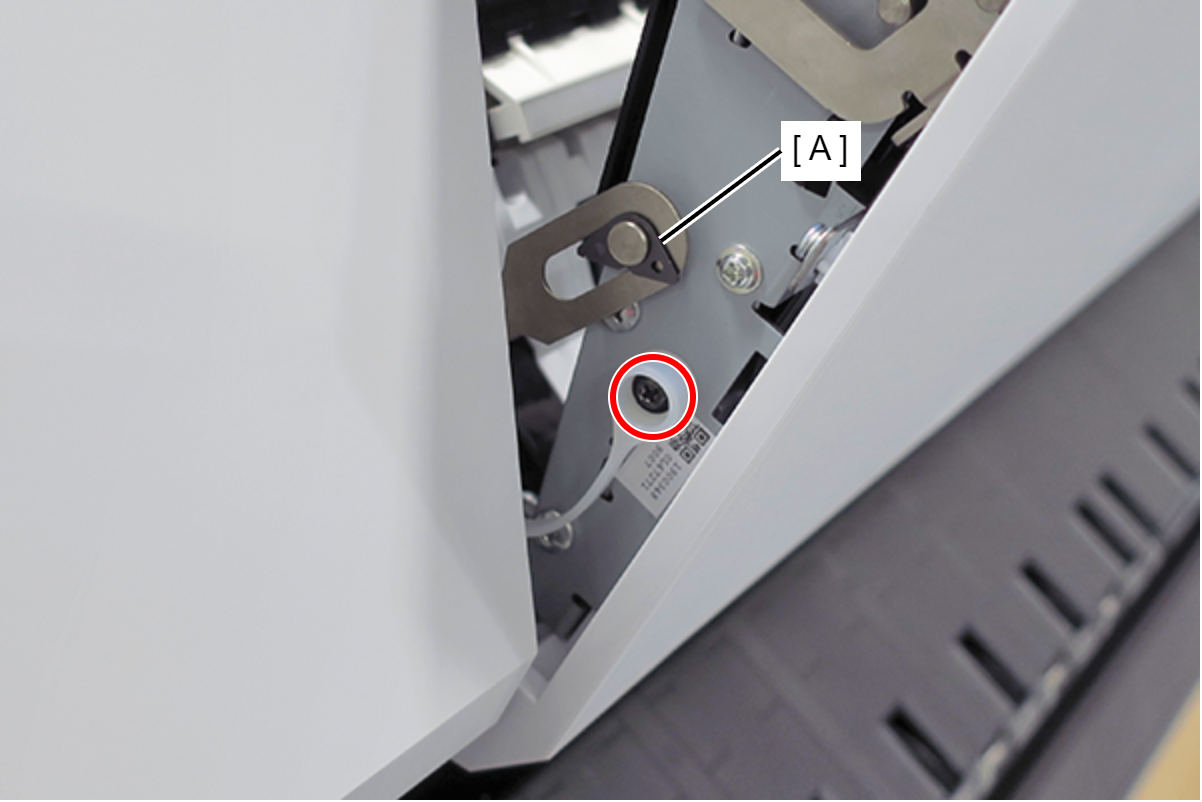
 : Black M3x4 Cup Step type S-tite screw
: Black M3x4 Cup Step type S-tite screw
- Remove the Fixing Slider (A) from shaft. (Only perform for SC-P8500DM series/SC-T7700DM series/SC-T5700DM series)

- Open the Scanner Unit (A). (Only perform for SC-P8500DM series/SC-T7700DM series/SC-T5700DM series)

- Remove the C Shape Washer (A) and the Fixing Slider (B). (Only perform for SC-P8500DM series/SC-T7700DM series/SC-T5700DM series)
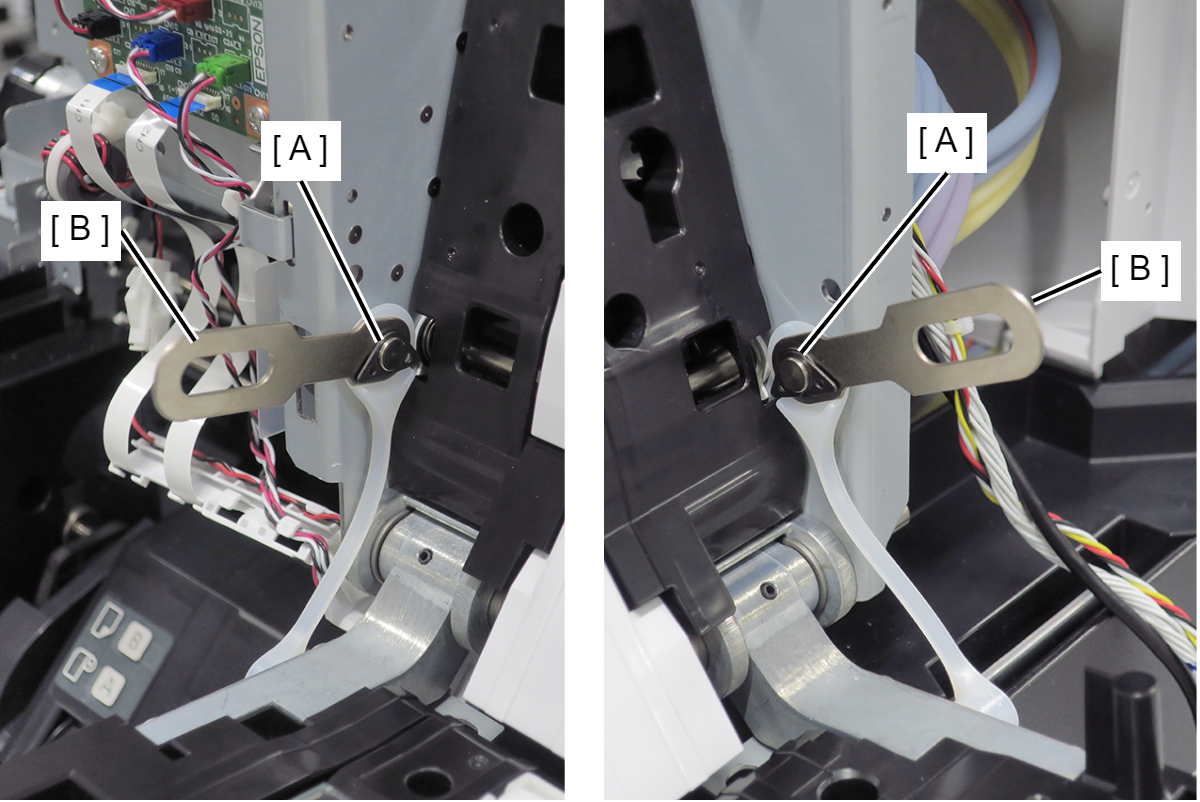
- Remove the Washer (A) and the Strap (B). (Only perform for SC-P8500DM series/SC-T7700DM series/SC-T5700DM series)

Remove the Scanner Paper Feed Flap (A) by disengaging its nine shafts.
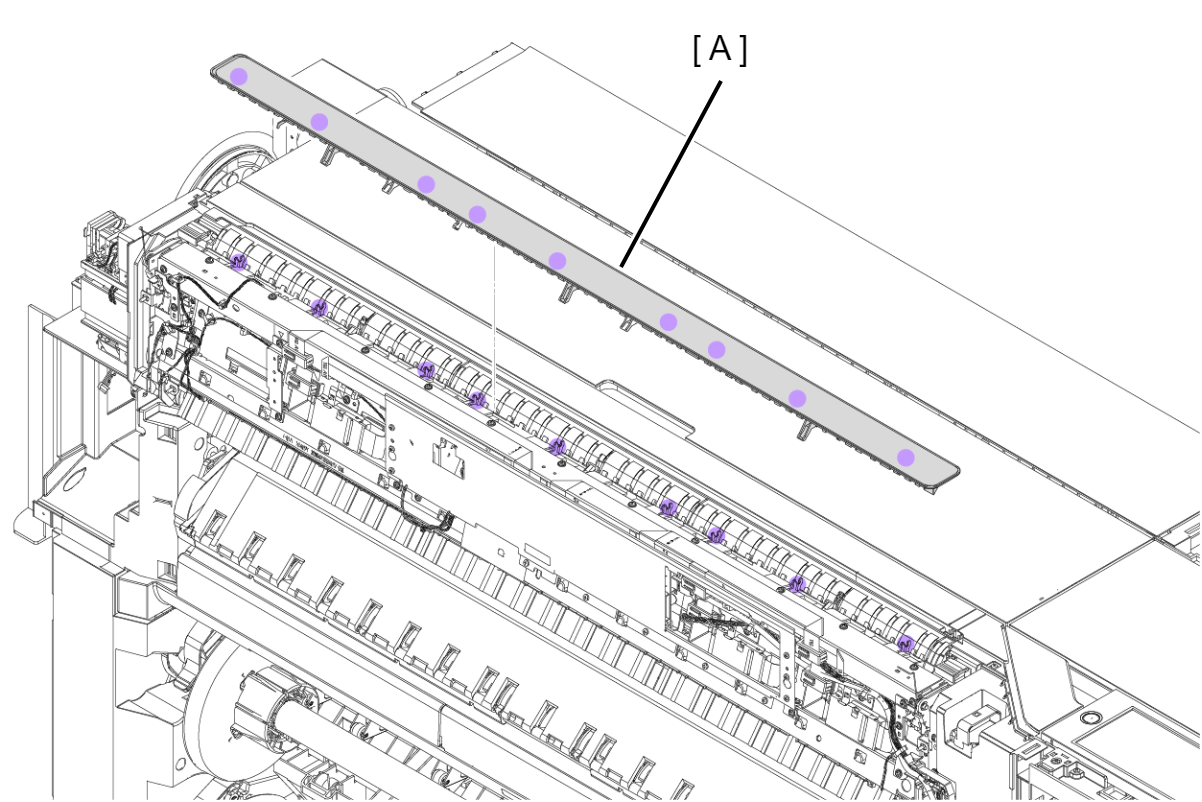
 Assembly / 組み立て
Assembly / 組み立て- Set the projection (A) of the Scanner Paper Feed Flap into the recess of the Scanner Paper Feed Flap Opening / Closing Sensor (B).
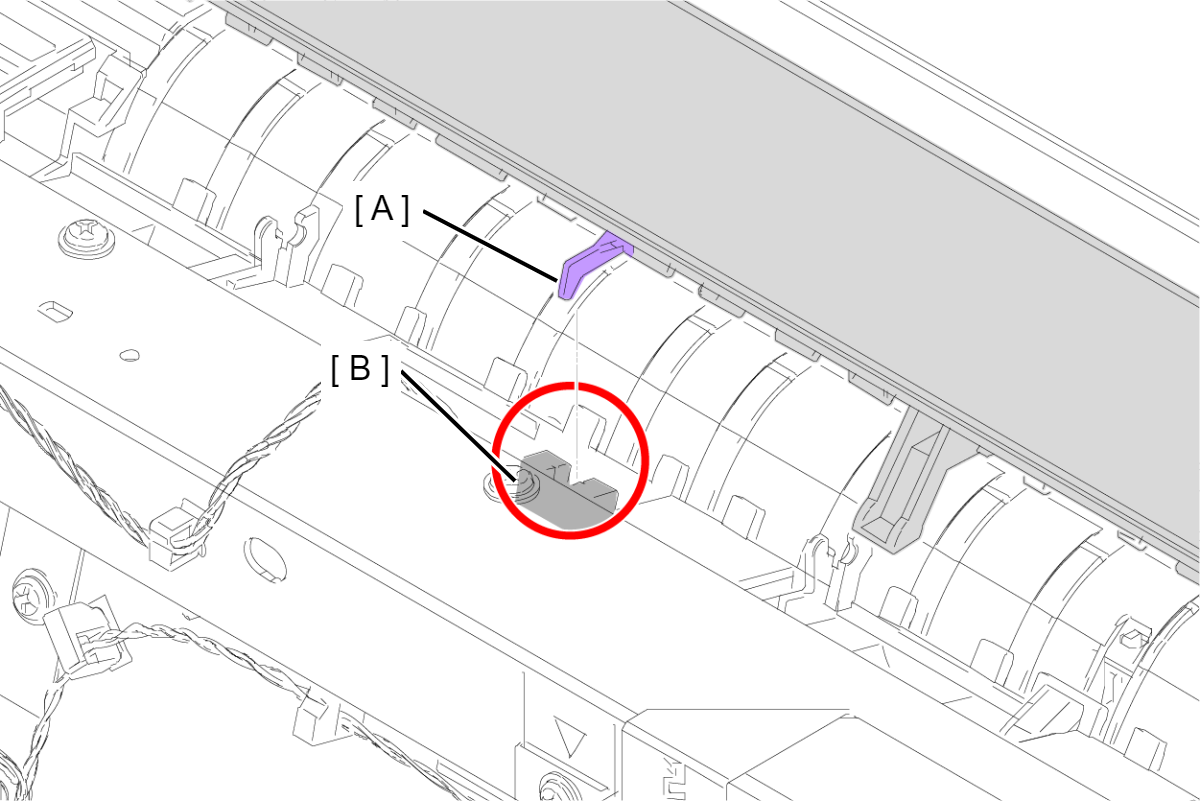
- Set the projection (A) of the Scanner Paper Feed Flap into the recess of the Scanner Paper Feed Flap Opening / Closing Sensor (B).
- Release the cable (A) from four grooves at the rear.
- Remove the two screws, and remove the Right Rear Guide A (B).
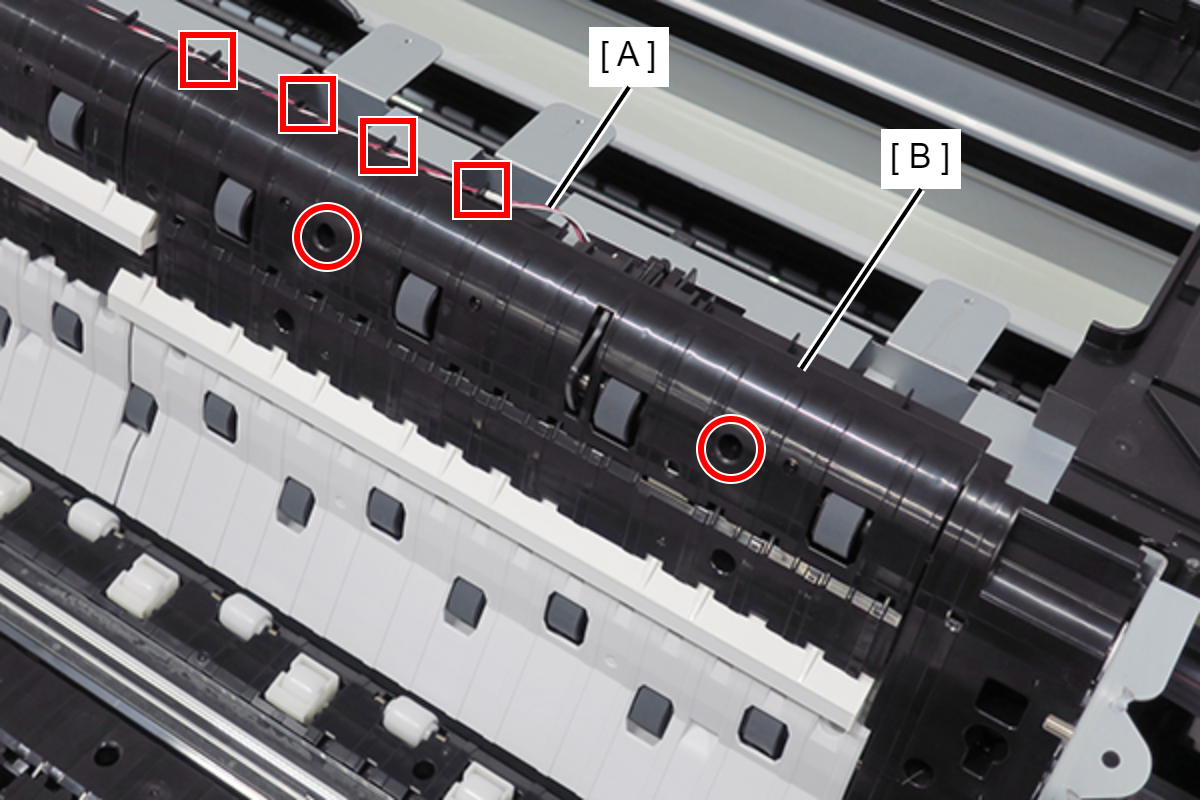
 : Silver M3x6 Bind S-tite screw
: Silver M3x6 Bind S-tite screw
- Release the cable (B) from the hook on the Paper Detect Sensor (A), and disconnect the cable (B) from the Paper Detect Sensor (A).
- Remove the two screws and then remove the Paper Detect Sensor (A).
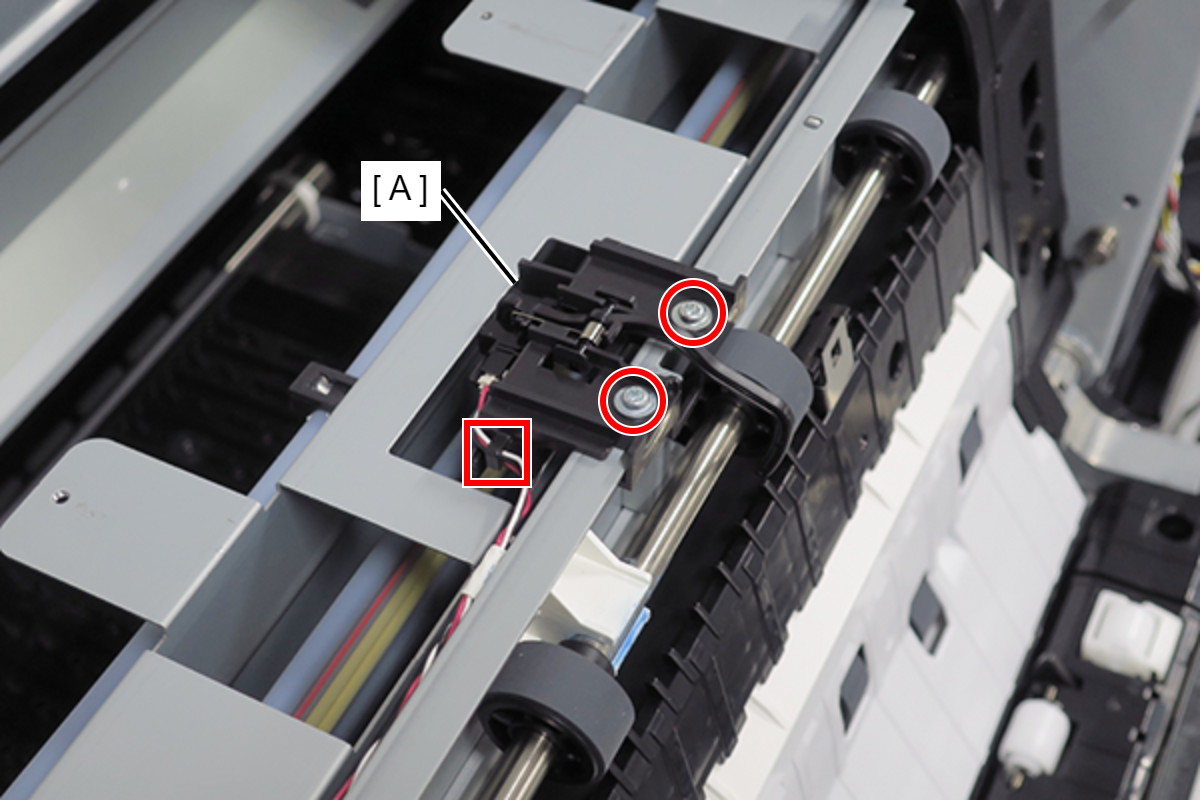
 : Silver M3x6 Cup S-tite screw
: Silver M3x6 Cup S-tite screw