CIS Modules Position & Document Feed Adjustment
Required Tools
Scanner Adjustment Sheet
Estimate Time
Approx. 5 min.
Startup Mode
Repair mode
Standard Values
---
Step
 Check Point / チェックポイント Check Point / チェックポイント |
If the scanner driver is not installed the PC, communication will not be possible printer and PC and an error will occur. Be sure to install the scanner driver before performing the service program. |
- Start the printer in repair mode. Turn the power on while touching [Screen Center], and keep pressing until the mode select screen is displayed. Touch the center of the panel to start repair mode.
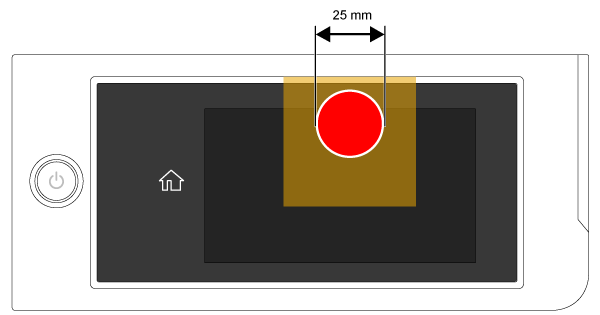
- Start the Service Program, and select CIS Modules Position & Document Feed Adjustment.
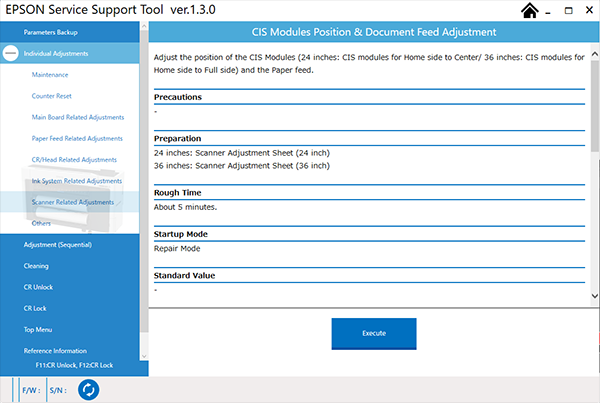
- Click the [Execute] button to open a separate window.
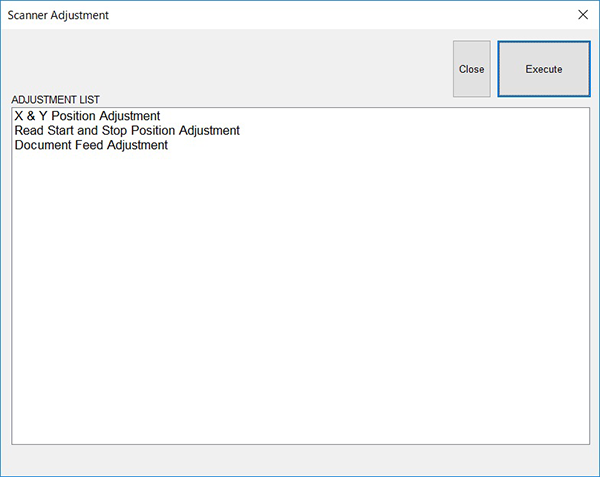
- Double-click X & Y Position Adjustment displayed in the separate window.
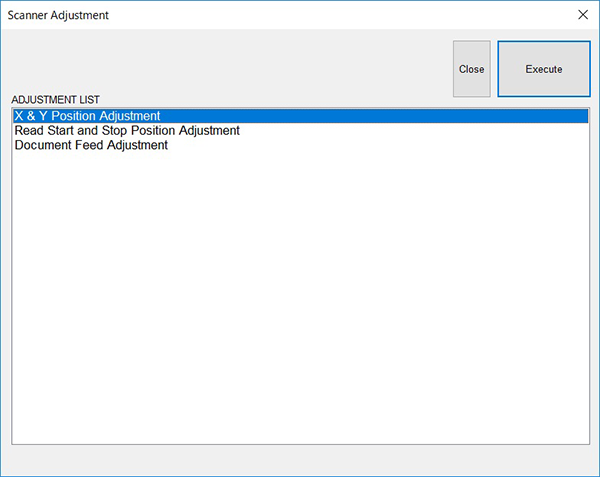
- Set the Scanner Adjustment Sheet (A) in the document feed slot (B). (a: Paper Feed direction)

- Click the [OK] button displayed in the separate window. The Scanner Adjustment Sheet is read, and X & Y position adjustment is performed.
Support the Scanner Adjustment Sheet with your hand, and click the [OK] button displayed in the separate window. The Scanner Adjustment Sheet is ejected.
Respond in accordance with the displayed results.
Message List Description Supported Cannot read the scanner adjustment sheet. Please refer to the service manual and follow the instructions. The Scanner Adjustment Sheet cannot be read well. ・Check that there are no tears, soiling, or other foreign objects on the Scanner Adjustment Sheet. ・Check that this matches the set direction of the Scanner Adjustment Sheet. Check the above, and perform X & Y position adjustment again. Cannot read the pattern correctly (cannot read the lines). Please refer to the service manual and follow the instructions. ・Lines on the Scanner Adjustment Sheet cannot be read correctly. ・Check that there are no tears, soiling, or other foreign objects on the Scanner Adjustment Sheet. ・Check for skewing when reading the Scanner Adjustment Sheet. Check the above, and perform X & Y position adjustment again. Cannot read the pattern correctly (data reading discrepancy). Please refer to the service manual and follow the instructions. Both ends of the read data do not match. ・Check that there are no tears, soiling, or other foreign objects on the Scanner Adjustment Sheet.
・Check that there is no soiling or contamination on the CIS Module.
Check the above, and perform X & Y position adjustment again.Cannot read the pattern correctly (abnormal brightness).
Please refer to the service manual and follow the instructions.Difference between both ends of the read data is significant. ・Perform Shading Calibration (Basic Adjustment).
・Replace CIS Module
Check the above, and perform X & Y position adjustment again.Verify error.
Please try to do the adjustment again.Adjustment values cannot be written well. Perform X & Y position adjustment again. Success. Normal adjustment is completed. Go to Step 9. - Click the [OK] button displayed in the separate window.
Double-click Read Start and Stop Position Adjustment displayed in the separate window.
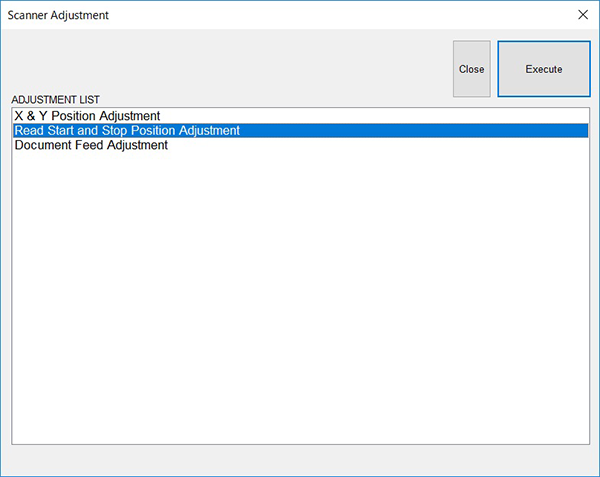
- Set the Scanner Adjustment Sheet in the document feed slot.

- Click the [OK] button displayed in the separate window. The Scanner Adjustment Sheet is read, and Read Start and Stop Position Adjustment is performed.
- Support the Scanner Adjustment Sheet with your hand, and click the [OK] button displayed in the separate window. The Scanner Adjustment Sheet is ejected.
Respond in accordance with the displayed results.
Message List Description Supported Cannot read the scanner adjustment sheet. Please refer to the service manual and follow the instructions. The Scanner Adjustment Sheet cannot be read well. ・Check that there are no tears, soiling, or other foreign objects on the Scanner Adjustment Sheet. ・Check that this matches the set direction of the Scanner Adjustment Sheet. Check the above, and perform X & Y position adjustment again. The adjustment failed. Please refer to the service manual and follow the instructions. Adjustment values are incorrect. ・Check that there are no tears, soiling, or other foreign objects on the Scanner Adjustment Sheet.
・Check for skewing when reading the Scanner Adjustment Sheet.
・Check that there is no soiling or contamination on the CIS Module.
Check the above, and perform Read Start and Stop Position Adjustment again.Verify error.
Please try to do the adjustment again.Adjustment values cannot be written well. Perform Read Start and Stop Position Adjustment again. Success. Normal adjustment is completed. Go to Step 15. - Click the [OK] button displayed in the separate window.
- Double-click Document Feed Adjustment displayed in the separate window.
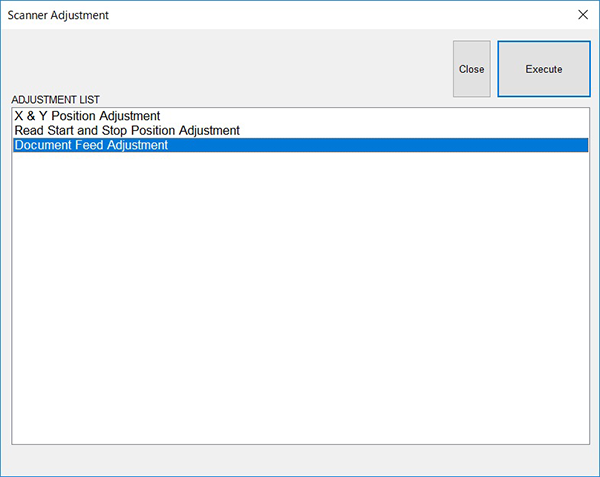
- Set the Scanner Adjustment Sheet in the document feed slot.
- Click the [OK] button displayed in the separate window. The Scanner Adjustment Sheet is read, and Document Feed Adjustment is performed.
- Support the Scanner Adjustment Sheet with your hand, and click the [OK] button displayed in the separate window. The Scanner Adjustment Sheet is ejected.

Respond in accordance with the displayed results.
Message List Description Supported Cannot read the scanner adjustment sheet. Please refer to the service manual and follow the instructions. The Scanner Adjustment Sheet cannot be read well. ・Check that there are no tears, soiling, or other foreign objects on the Scanner Adjustment Sheet.
・Check that this matches the set direction of the Scanner Adjustment Sheet.
Check the above, and perform Document Feed Adjustment again.The adjustment failed. Please refer to the service manual and follow the instructions. Adjustment values are incorrect. ・Check that there are no tears, soiling, or other foreign objects on the Scanner Adjustment Sheet.
・Check for skewing when reading the Scanner Adjustment Sheet.
・Check that there is no soiling or contamination on the CIS Module.
Check the above, and perform Document Feed Adjustment again.Verify error. Please try to do the adjustment again. Adjustment values cannot be written well. Perform Document Feed Adjustment again. Success. Normal adjustment is completed. Go to Step 21. - Click the [OK] button displayed in the separate window.
- Close the separate window.