Paper feed failure during scan or copy.
Suspected cause
- Paper set position error
- Contamination on the CIS Module*
- Contamination on the White Base Assy*
- Contamination on the document feed path*
- Document Feed Sensor, Skew Sensor failure
*: When the paper size/read size are set to automatic detection, contamination may result in the width not being correctly detected.
Parts/Components to be checked
- CIS Module
White Base Assy
Document Feed Sensor
Skew Sensor
Troubleshooting
| Step | Confirmation points and methods | Page | YES | NO |
|---|---|---|---|---|
| 1 | Check paper set position
Does the product recover from the failure? | --- | End | Go to step 2 |
| 2 | Carry out cleaning
Does the product recover from the failure? | --- | End | Go to step 3 |
| 3 | Checking the Document Feed Sensor & Skew Sensor state
Does the product recover from the failure? | End | Go to step 4 | |
| 4 | Execute the Document Feed Sensor & Slew Sensor Adjustment Does the product recover from the failure? | Document Feed Sensor & Skew Sensor Adjustment | End | Go to step 5 |
5 | Execute the Shading Calibration (Basic Adjustment) Does the product recover from the failure? | End | Escalate to person in charge |