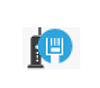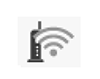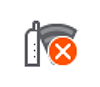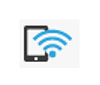Control Panel Specifications
Control panel
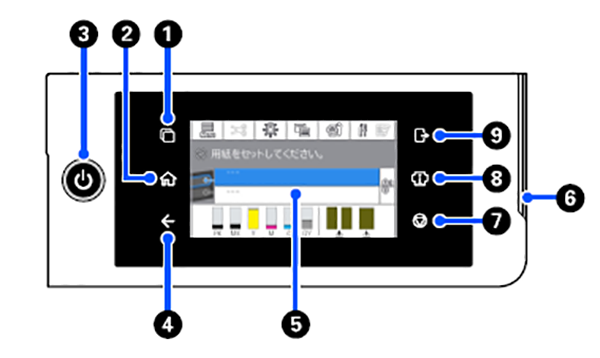
| Name | Functions | |
|---|---|---|
| 1 | Authentication system switching button | Lit when an authentication system is connected. Press to switch the authentication system. |
| 2 | Home button | Touch this button while a menu is displayed to return to the Home screen. The home button is off when it cannot be used during operations such as paper feeding. |
| 3 | (Power) button | Turn on/off the printer. |
| 4 | Back button (authentication system only) | Lit when an authentication system is connected. |
| 5 | Control panel | This is a touch panel to display the printer's status, menus, error messages, and so on. |
| 6 | Alert lamp | Turns on to notify you when an error has occurred. You can check the details of the error on the control panel. |
| 7 | (Stop) button | Press to stop operations. |
| 8 | Information button | You can check the status of the printer by viewing consumable information and the list of messages. You can also check the job history. |
| 9 | Authentication system logout button | Lit when an authentication system is connected. Press to log out of the authentication system. |
Home screen operations
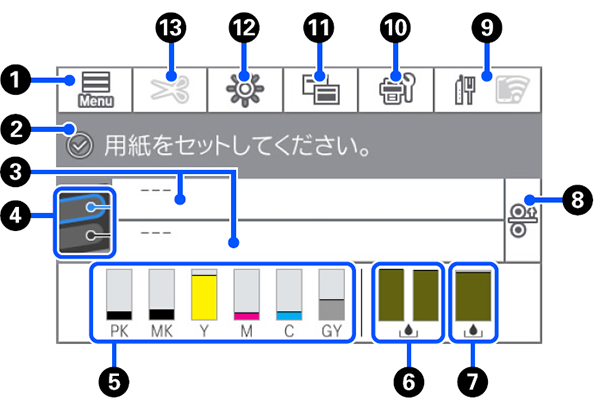
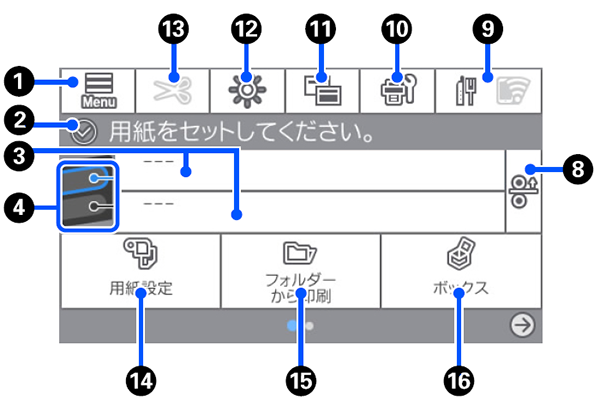
| Name | Functions | |
|---|---|---|
| 1 | Menu | Allows you to make paper settings, printer settings, and perform printer maintenance. See the following for a list of the menus. |
| 2 | Information display area | Displays the printer's status, error messages, and so on. |
| 3 | Paper loading information | Displays paper information for the loaded paper. |
| 4 | Reserve Paper Switching | Press during printing to switch to the paper from the selected paper source to use it for the next page. You can select this when there is no paper loaded in either paper source. Press during printing to display the Paper Setting screen. |
| 5 | Display ink levels | Displays the amount of ink remaining in the ink cartridges. When (Caution) is displayed, the corresponding ink cartridge is running low. Press the display to check the cartridge model number. |
| 6 | Displays the amount of space remaining in the Borderless Maintenance Box | Displays the approximate amount of available space in the Maintenance Box for borderless printing. When (Caution) is displayed, the amount of empty space in the Maintenance Box is low. Press the display to check the Maintenance Box model number. |
| 7 | Displays amount of space remaining in the Maintenance Box | Displays the approximate amount of available space in the Maintenance Box. When (Caution) is displayed, the amount of empty space in the Maintenance Box is low. Press the display to check the Maintenance Box model number. |
8 | Paper Release | Releases the paper allowing you to pull it out. This is disabled during paper feeding or printing. |
| 9 | Network icon | The network connection status is indicated by an icon (see the table below). Touching the icon allows you to switch the network connection status. |
| 10 | Maintenance | You can check and clean the print head nozzles, replace consumables, and clean parts. |
| 11 | Switch screens | You can switch the Home screen display. |
| 12 | Inside Light | You can turn the internal lighting on or off. Turn on the internal light when you want to check the print as it is being printed. |
| 13 | Feed/Cut Paper | When roll paper is loaded, you can perform paper feed adjustments, cut the paper, and make cutting settings. |
| 14 | Paper Setting menu button | Press this button when loading, removing, setting, or adjusting paper. |
| 15 | Folder printing | You can print a file from a shared folder on the network that has been setup in advance. |
| 16 | Folder Settings | Displayed when the optional SSD unit is installed. You can make storage settings which allows you to store documents in the SSD unit and print them when needed. |
Network icon
| Icon | Status |
|---|---|
| Not connected to a wired LAN or the wired LAN or wireless LAN not set. |
| Connected to a wired LAN. |
| Wireless LAN (Wi-Fi) is disabled. |
| Searching for SSID, IP address not set, or signal strength is 0 or poor. |
| Connected to a wireless LAN (Wi-Fi). |
| Wi-Fi Direct (simple AP) connection is disabled. |
| Wi-Fi Direct (simple AP) connection is enabled. |