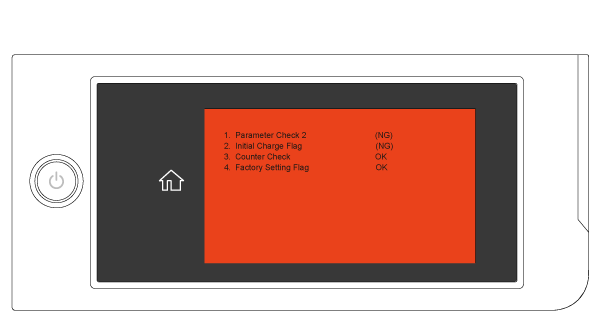Modes for Service
 Check Point / チェックポイント Check Point / チェックポイント |
When executing in each mode, press the specified area obliquely with your finger or place something that is depth 20 mm x width 25 mm x height 2 mm or more (example: coin or the like). |
Inspection mode
The inspection mode is intended to be used by a service person for servicing the printer.
Operation
In a power off status, the printer is turned off, place a coin or the like on the center part of the touch panel shown below, or touch with your finger.
While placing the coin or the like, or pressing and holding with your finger, press and hold the power button at least 15 seconds.
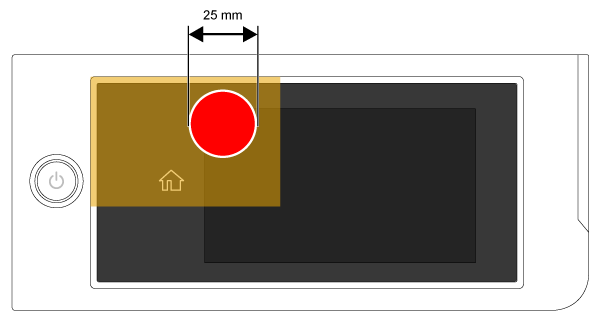
When the printer started in inspection mode, remove a coin or the like, or release the finger.
 Check Point / チェックポイント Check Point / チェックポイント |
Error in red screen will be displayed when turning the printer off, but ignore it and turn the printer off by pressing the power button again.
|
Firmware Update Mode
When updating the firmware, turn the printer on in the Firmware Update Mode.
Operation
In a power off status, the printer is turned off, place a coin or the like on the center part of the touch panel shown below, or touch with your finger. or touch with your finger.
While placing the coin or the like, or pressing and holding with your finger, press and hold the power button at least 15 seconds.
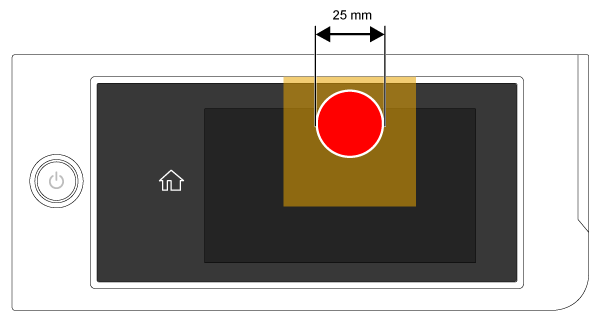
- Chose the "2.Program Update Mode" from the panel.
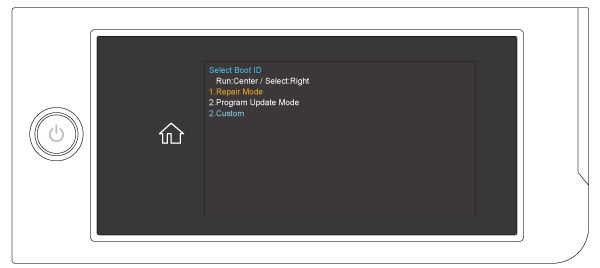
Repair mode
This mode is for the maintenance of the printer.
When starting up the printer in the repair mode, the printer starts up quickly because the initializing operations and timer cleaning are skipped during boot-up. Other states are as same as normal mode.
Operation
In a power off status, the printer is turned off, place a coin or the like on the center part of the touch panel shown below, or touch with your finger. or touch with your finger.
While placing the coin or the like, or pressing and holding with your finger, press and hold the power button at least 15 seconds.
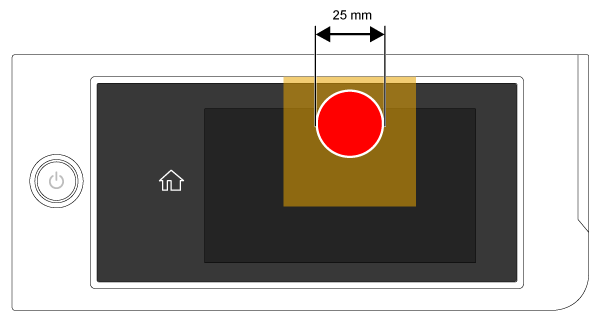
Chose the "1.Repair Mode" from the panel.
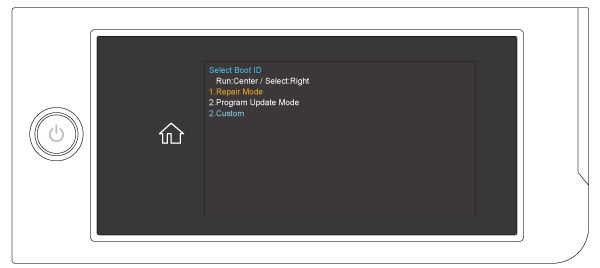
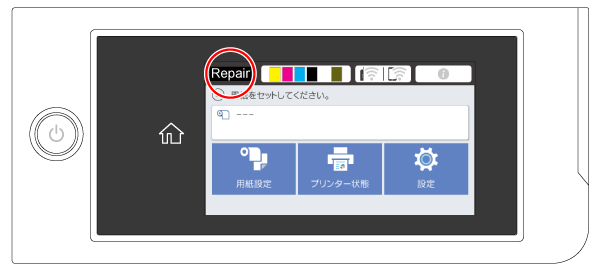
 Check Point / チェックポイント Check Point / チェックポイント |
If the user has disabled the USB connection in [Computer USB Connection] in the panel menu, you can make the printer recognize the USB port by doing one of the following.
|