General Settings
| Item | Setting/Additional Explanation | ||||
|---|---|---|---|---|---|
| Basic Settings | |||||
| LCD Brightness | 1 to 9 | ||||
| Sounds | |||||
| Button Press | 0 to 10 | ||||
| Paper Set | 0 to 10 | ||||
| Completion Notice | 0 to 10 | ||||
| Error Tone | 0 to 10 | ||||
| Sound Type | Pattern1, Pattern2 | ||||
| Inside Light | Auto, Manual | ||||
| Alert Lamp Notice | On, Off | ||||
| Sleep Timer | 0.0 to 120 minutes | ||||
| Sleep Recovery | Allows you to set the method for waking from sleep mode. | ||||
| Power Off Timer | Off, 30minutes, 1h, 2h, 4h, 8h, 12h | ||||
| Circuit Breaker Interlock Startup | On, Off | ||||
| Date/Time Settings | Date/Time, Time Difference | ||||
| Language | Dutch, English, French, German, Italian, Japanese, Korean, Portuguese, Polish, Russian, Simplified Chinese, Spanish, Traditional Chinese | ||||
| Print Screen | Professional, Simple | ||||
| Operation Time Out | On, Off | ||||
| Length Unit | m, ft / in | ||||
| Default Screen(Job/Status) | Job Status, Log, Printer Status | ||||
Printer Settings | |||||
| Paper Source Settings | |||||
| Roll Paper Setup | |||||
| Auto Loading | On, Off When this is set to On, paper is fed automatically after the paper has been loaded. When this is set to Off, paper is not fed automatically. Feed the paper manually. | ||||
| Roll1 Function (except for the SC-P6500E Series/SC-T3700E Series) | Advance, Take-up When using roll 1 for take-up, select Take-up. When using anything else, select Advance. | ||||
| Roll Switching (except for the SC-P6500E Series/SC-T3700E Series) | |||||
| Auto | Roll Switching Conditions (Paper Type, Paper Width, Paper Length) You can automatically switch to the appropriate paper roll for a print job. | ||||
| Roll 1 | Select this when printing on roll 1 to prevent automatically switching the roll paper. | ||||
| Roll 2 | Select this when printing on roll 2 to prevent automatically switching the roll paper. | ||||
| Print Job Priority (except for the SC-P6500E Series/SC-T3700E Series) | Same Roll, Queued Order When Same Roll is selected, priority is given to printing jobs that are suitable for the roll paper being fed. This can shorten printing time by reducing the number of roll paper changes. When Queued Order is selected, jobs are printed in the order in which they are received. Switch the roll paper according to the job you are printing. | ||||
| Cut Settings | |||||
| Auto Cut | On, Off | ||||
| Print Cutting Guideline | On, Off If Auto Cut is Off, you can choose to print (On) or not print (Off ) cut lines on roll paper. Cut lines are not printed if Auto Cut is On or when printing cut sheets or poster board. | ||||
| Wait for Cut Between Pages | On, Off | ||||
| Cut for Borderless Print | Two Cuts, One Cut | ||||
| Quick Cut | On, Off | ||||
| Cut Mode | Normal, Quiet | ||||
| Margin Refresh | On, Off | ||||
| Roll End Option | Continue, Stop Printing, Reprint Select whether to print the remaining data on the replaced roll (Continue), to stop printing (Stop Printing), or print again from the beginning (Reprint). Reprint is only available when the optional SSD Unit is installed. | ||||
| Take-up After Cut (except for the SC-P6500E Series/SC-T3700E Series) | On, Off | ||||
| Error Notice | |||||
| Paper Size Notice | On, Off | ||||
| Paper Type Notice | On, Off | ||||
| Detect Paper Skew | On, Off | ||||
| Platen Gap Offset | Standard, Wide, Wider, Widest | ||||
| Cut sheet/Poster board paper slot | Front, Back | ||||
| Custom Paper Setting | |||||
| 01-30 | Display Registered Number & Registered Media Name. Paper setting information that has been registered using the driver or other software cannot be changed by the printer. | ||||
| Change Name | Displays the media name registration screen | ||||
| Change Reference Paper | Displays the reference paper type | ||||
| Advanced Paper Settings | |||||
| Confirm ICC profile | Displays the ICC profile name. | ||||
| Confirm Color Density | Displays the Color Density. | ||||
| Paper Thickness | 0.01 to 1.50 mm (0.01 mm)/0.4 to 59.1 mil (0.1 mil) | ||||
| Platen Gap | Auto, 1.2, 1.6, 1.9, 2.1, 2.4 | ||||
| Top/Bottom Margins | Standard, Top 3 mm/Bottom 3 mm, Top 15 mm/Bottom 15 mm, Top 20 mm/Bottom 15 mm, Top 45 mm/Bottom 15 mm | ||||
| Paper Suction | Roll1 (Known as Roll on the SC-P6500E Series/SC-T3700E Series), Roll 2, Cut Sheets, Poster Board -3 to +3 Thin or soft paper may not be fed correctly. If this occurs, reduce the setting. | ||||
| Paper Width Detection | On, Off | ||||
| Auto Cut | Follow Paper Source Settings, Never Cut | ||||
| Roll core size | 2inch, 3inch Set the paper core size for the roll paper being loaded. | ||||
| Paper Eject Roller | Auto, Use, Do Not Use | ||||
| Paper Feed Offset | Roll1 (Known as Roll on the SC-P6500E Series/SC-T3700E Series), Roll 2, Cut Sheets, Poster Board | ||||
| Delete | Deletes the registered custom paper setting. | ||||
| Auto Cleaning | |||||
| On | Sets the timing that you want the printer to check the status of the nozzles, and if clogged nozzles are detected, cleans the nozzles up to the set number of times. If the nozzles are not clogged, cleaning is not performed. | ||||
| Standard | Sets normal automatic cleaning. | ||||
| Custom | You can set the timing and frequency for auto cleaning. | ||||
| Nozzle Check Schedule | During Print, After Print | ||||
| Nozzle Check Sensitivity | You can set the sensitivity of the nozzle check and the maximum number of cleaning cycles. | ||||
| Nozzle Check Result Notice | On, Off | ||||
| Off | Turns off auto cleaning. | ||||
| Printing Language | |||||
| USB | Auto, HP-GL/2, PS (except for models without the Adobe PS3 Expansion Unit) | ||||
| Network | Auto, HP-GL/2, PS (except for models without the Adobe PS3 Expansion Unit) | ||||
| Universal Print Settings | |||||
| Paper Source | Roll1 (Known as Roll on the SC-P6500E Series/SC-T3700E Series), Roll 2, Cut Sheets, Poster Board | ||||
| Quality | Standard, Draft, Speed, Fine, High Quality, Max Quality | ||||
| Color Mode | Color, B&W | ||||
| Page Margins option | Clip By Margins, Oversize | ||||
| Page Margin | 3 mm, 5 mm | ||||
| Smoothing | Off, On | ||||
| Base Output Size | Auto, A Series, US-ANSI, US-ARCH, B Series (ISO), B Series (JIS), Photo Series, Others, User-Defined | ||||
| Nozzle dpi | Standard, 300dpi, 600dpi, 1200dpi | ||||
| Select Target | Poster(Photo)/Perspective (SC-P Series only), Poster/Document (SC-T Series only), GIS, CAD/Line Drawing, Off (No Color Management) | ||||
| Save To Optional storage unit | Print And Save, Print Only, Save Only | ||||
| HP-GL/2 Unique Settings | |||||
| Rotate | 0˚, 90˚, 180˚, 270˚ | ||||
| Origin Setup | Left Edge, Center | ||||
| Mirror Image | On, Off | ||||
| Line Merge | On, Off | ||||
| Select Target | Poster(Photo)/Perspective (SC-P Series only), Poster/Document (SC-T Series only), GIS, CAD/Line Drawing, Off (No Color Management) | ||||
| Select Palette | Software, Default, Palette A, Palette B | ||||
| Print Color Palette | Prints the color palette pattern. | ||||
| Define Palette | Palette A, Palette B | ||||
| Restore default HP-GL/2 Unique Settings | Restores the default HP-GL/2 unique settings. | ||||
| PS Menu (except for models without the Adobe PS3 Expansion Unit) | |||||
| Version | Displays the PostScript/PDF version. | ||||
| CMYK Simulation | You can select the CMYK ink color you want to simulate when reproducing CMYK ink colors for an offset printer. | ||||
| RGB Source | When printing RGB data, you can select the RGB color definition you want to simulate. | ||||
| Rendering Intent | You can select how to convert the color space when performing absolute colorimetric, relative colorimetric, perceptual, saturation CMYK simulation, and RGB simulation. | ||||
| Black Point Compensation | On, Off Normally, select On. Select "Off" if you feel shadows are too light when converting from a wide color space to a narrow color space. | ||||
| Preserve Black | On, Off | ||||
| Auto Rotate | On, Off Set to On to automatically rotate print data 90˚ to the right depending on the paper width, data size, and other conditions. | ||||
| PS Error Sheet | On, Off Set to On to print the contents of the error when a PostScript error occurs. | ||||
| Optimize Edge Quality | On, Off Set to On to improve the image quality at the edges. | ||||
| PDF Rendering Level | Level 1 to 3 Normally, this is set to 2. Creates a PS that reproduces the PDF as closely as possible, but may not be printable. If this occurs, try lowering the rendering level. | ||||
| PDF Overprint Simulation | On, Off | ||||
| Clear All Settings | Restores the PS settings to their default settings. | ||||
| Reduce Edge Blurriness | On, Off | ||||
| Memory Device Interface | Enable, Disable | ||||
| Thick Paper | Bidirectional | ||||
| Bidirectional | Bidirectional | ||||
| Print Nozzle Check Pattern during Print | Every Pages, Off Prints a nozzle check pattern for any page. When this is set, a check pattern for clogged nozzles is printed at the top of the page. See the following for details on the nozzle check pattern. | ||||
| Store Held Job (SC-P6500E Series/SC-T3700E Series only) | On, Off | ||||
| Use Production Stacker | Enable, Disable | ||||
| PC Connection via USB | Enable, Disable | ||||
| USB I/F timeout time setting | 20 to 600 sec | ||||
| Network Settings | |||||
| Wi-Fi Setup | Allows you to select the Wi-Fi connection method. | ||||
| Connect via Wi-Fi | Wi-Fi Setup Wizard, Push Button Setup(WPS), Others (PIN Code Setup, Wi-Fi Auto Connect, Disable Wi-Fi) | ||||
| Wi-Fi Direct | iOS, Android, Other OS Devices, Change Settings | ||||
| Wired LAN Connection Status | Displays the status of the wired LAN connection. | ||||
| Network Status | |||||
| Wired LAN/Wi-Fi Status | Displays the network connection status and IP address. | ||||
| Wi-Fi Direct Status | Displays the connection name (SSID) and password. | ||||
| Print Status Sheet | Prints a network status sheet. | ||||
| Connection Check | Diagnoses the network connection status. | ||||
| Advanced | |||||
| Device Name | Displays the device name. | ||||
| TCP/IP | Set the IP address of the printer. | ||||
| Proxy Server | Use, Do Not Use When this is set to Use, you can configure a proxy server. | ||||
| Shared Folder | Allows you to make shared folder settings. | ||||
| IPv6 Address | Enable, Disable Select whether to enable or disable the IPv6 function. | ||||
| MS Network Sharing | Enable, Disable | ||||
| Link Speed & Duplex | Auto, 10BASE-T Half Duplex, 10BASE-T Full Duplex, 100BASE-TX Half Duplex, 100BASE-TX Full Duplex | ||||
| Redirect HTTP to HTTPS | Enable, Disable When enabled, HTTP is automatically converted to HTTPS for access. | ||||
| Disable IPsec/IP Filtering | Displays the status of IPsec/IP filtering. | ||||
| Disable IEEE802.1X | Displays the status of IEEE802.1X. | ||||
| iBeacon Transmission | Enable, Disable | ||||
| Folder Settings | |||||
| Shared Folder Access Control | |||||
| Access | Allowed, Not Allowed | ||||
| Operation Authority | User, Administrator Only | ||||
| Automatic Delete Setting Authority | User, Administrator Only | ||||
| Shared Folder File Management | |||||
| Automatic File Deletion | Off, On | ||||
| Period Until Deletion | By Hours, By Days | ||||
| Apply to All Shared Folders | Applies the automatic deletion setting to all shared folders. | ||||
| Personal Folder File Management | |||||
| Automatic File Deletion | Off, On | ||||
| Period Until Deletion | By Hours, By Days | ||||
| Additional Action | |||||
| Delete File after Output | Off, On | ||||
| Access Control | Allowed, Not Allowed | ||||
| Search Options | Allows you to set the search method for documents in the folder. | ||||
| Begins with | Searches for documents that begin with a specific phrase. | ||||
| Ends with | Searches for documents that end with a specific phrase. | ||||
| Includes | Searches for documents that include a specific phrase. | ||||
| Access from WebConfig | Allowed, Allowed when Logged in, Not Allowed | ||||
| System Administration | |||||
| Security Settings | |||||
| Restrictions | |||||
| Job Log Access | Off, On | ||||
| Access to Language | Off, On | ||||
| Access to Thick Paper | Off, On | ||||
| Access Control | Off, On | ||||
| Access to jobs with no user information | Off, On | ||||
| Admin Settings | |||||
| Administrator password | Register, Change, Restore Default Settings | ||||
| Lock Setting | On, Off | ||||
| Password Encryption | |||||
| Password Encryption | On, Off | ||||
| Encryption Key Backup | Backup Encryption Key | ||||
| Audit Log | On, Off | ||||
| Format the Optional storage unit | Secure (Quick), Secure (Sanitizing)
| ||||
| Disable the Optional storage unit | Select this when you need to remove the optional storage. | ||||
| Restore Default Settings | Network Settings, Clear All Data and Settings | ||||
| Firmware Update | Updates to the latest firmware. | ||||