Adjustments and Check Items Purpose
The following table describes the general outline of the adjustments.
Note "*":
- PGPP250: Premium Glossy Photo Paper (250)
- Matte Paper A4: Photo Matte Paper/pigment exclusive use A4
| Segment | Adjustment Items | Overview | Symptoms caused by Incorrect Adjustment | Printer Mode | Service Program | Jig | Media* |
|---|---|---|---|---|---|---|---|
| CR/Head Related Adjustments | Head ID Check & Input | Register the head rank ID to the printer using the Service Program or check the currently registered head rank ID. Head rank ID is information needed to drive the Print Head with proper voltages so that proper amount of ink droplets are fired. | If the new ID is not registered after replacing the head, the head ID of the older head is used and the proper drive voltage cannot be set. The following symptoms may occur. The following symptoms may occur.
| Repair mode |
| ||
| PG Check & Adjustment | Adjust the platen gap of the CR Unit using the thickness gauge. | When the PG is out of standards, the following symptoms may occur.
| Repair mode |
| Feeler Gauge | ||
| Move the CR Unit to the head replacement position. | --- | Repair mode |
| ||||
Corrects inclination of the Print Head in the CR direction. | If this adjustment is not made, print quality problems such as misaligned lines, grainy image, banding, or color unevenness may occur in the scale of Printhead surface area. | Repair mode |
| Scale loupe (When adjusting manually) | PGPP250 16 inches or more | ||
Corrects slant of the Print Head in the PF direction. | If this adjustment is not made, the gap between the Print Head surface and paper is kept uneven (e.g.: the gap at the front side is wider than that at the rear side), and causes irregularity in size and position of printed dots. This may be observed as print quality problems such as grainy image, banding, or color unevenness. | Repair mode |
| Scale loupe (When adjusting manually) | PGPP250 16 inches or more | ||
| CR Belt Tension Check & Adjustment | Measure the tension of the belt using the sonic tensimeter to check if it is within standards. | When the belt tension is out of standards, the following symptoms may occur.
| Repair mode | ||||
| Uni-D Alignment | Reduces misalignment of ink droplets fired to paper while printing outward caused by dispersion (parts size, waveform, PG, and so on). [Auto adjustment] An adjustment pattern is printed and the Ink Mark Sensor scans the pattern. Based on the scanned result, appropriate correction value is calculated, and is automatically inputted to the printer. | If this adjustment is not made, print quality problems such as misaligned lines, grainy image, banding may occur. | Repair mode |
| PGPP250 16 inches or more | ||
| Bi-D Adjustment | Reduces misalignment of ink droplets fired to paper caused by dispersion (parts size, waveform, PG, and so on). | If this adjustment is not made, print quality problems such as misaligned lines, grainy image, banding may occur. | Repair mode |
| PGPP250 16 inches or more | ||
| Ruled Line Deviation Adjustment (Auto)/Ruled Line Deviation Adjustment (Manual) | Perform this when the print results appear grainy. Finely adjust the printing of lines to enable line drawings to be printed clearly. | If Ruled Line Deviation Adjustment is not performed after head replacement, the following symptoms may occur.
| Repair mode |
| Cut sheet paper feed: PGPP250 16 inches Roll paper feeding
| ||
| Head Alignment Check | Print the pattern on which the nozzle discharging condition can be checked. | --- | Repair mode |
| PGPP250 16 inches or more | ||
| Nozzle Verification Technology Noise Check | Check if there are any noises due to the connection state or damage of the Print Head or FFCs. | Since Nozzle Verification Technology does not work normally, auto nozzle check may not be performed correctly. | Repair mode |
| PGPP250 16 inches or more | ||
| Nozzle Verification Technology Rank Sort (including initialization) | To improve the detection accuracy of Nozzle Verification Technology, rank the nozzles. | Since the possibility of mal-detection of nozzle clogging increases due to the incorrect threshold value, unnecessary cleanings have been performed. | Repair mode |
| PGPP250 16 inches or more | ||
| Nozzle Verification Technology Check | Carry out Nozzle Verification Technology to all the nozzles and make sure no abnormality is detected. | Since Nozzle Verification Technology does not work normally, auto nozzle check may not be performed correctly. | Repair mode |
| PGPP250 16 inches or more | ||
| Nozzle Verification Technology Trouble Check | At service sites, the Nozzle Verification Technology detection results are output, and these are used to judge whether or not Nozzle Verification Technology has failed. | --- | Repair mode |
| PGPP250 16 inches or more | ||
| CR Scale Check | Checks the CR Scale for any abnormality such as damage or dirt and checks if the scale can be properly read by the encoder. | When the CR Scale is not read properly, the carriage will not operate normally. | Repair mode |
| |||
| IMS Adjustment |
| If the ink mark sensor does not work properly, automatic adjustments such as Auto Uni-D Adjustment cannot be executed normally. | Repair mode |
| PGPP250 16 inches or more | ||
| CR Motor Measurement & Auto Adjustment | The CR Motor is designed to stop when the amount of heat generation (motor temperature) during motor operation reaches a predetermined limit. The amount of heat generation is estimated based on the electrical characteristics of the motor, which vary by motor and power supply of the printer. Therefore, to get the motor control to work properly, the electrical characteristics values of the motor need to be measured and stored in the memory on the Main Board. | If this adjustment is not made, the estimation of the motor temperature cannot be made properly and may cause the following symptoms.
| Repair mode |
| |||
| CR Belt Deflection Adjustment | Adjust CR Belt run out to prevent CR Belt wear and achieve appropriate carriage operation. | The CR Belt comes into contact with the CR Motor pinion gear, accelerate wear of the belt. | Repair mode |
| |||
| Head Grounding Resistance Check | Measures the ground resistance of the Print Head with Ohmmeter to check if the Print Head is grounded without any problem. | If not grounded properly, the Printhead may be broken. | --- | --- | Ohmmeter | ||
Ink System Related Adjustments | Move the pump to the Rubber Wiper release position of the Pump Cap Unit from the CR lock release position. | When replacing the Pump Cap Unit, the Cleaner Wiper cannot be removed, and screws under the Cleaner Wiper cannot be accessed. | Repair mode |
| |||
The Pump Motor is designed to stop when the amount of heat generation (motor temperature) during motor operation reaches a predetermined limit. The amount of heat generation is estimated based on the electrical characteristics of the motor, which vary by motor and power supply of the printer. Therefore, to get the motor control to work properly, the electrical characteristics values of the motor need to be measured and stored in the memory on the Main Board. | If this adjustment is not made, the estimation of the motor temperature cannot be made properly and may cause the following symptoms.
| Repair mode |
| ||||
| Cleaning | Specify the power and the color from the Service Program and execute the head cleaning. | Nozzle clogging is not solved and the printing cannot be executed properly. | Repair mode |
| |||
| Initial Ink Charge | Perform Initial Ink Charge from the service program. | --- | Repair mode |
| |||
| Ink Leak Flag Reset | Turn the flag which is set to the printer when detected ink leakage off. | Ink Leak Error (SC0014BD) does not stop. | Inspection mode/Repair mode |
| |||
| Ink Tube Inner Pressure Reduction | Reduce the pressure in the ink flow paths. Doing this prevents ink leakage that can occur when removing the Print Head or other ink related parts/units. | --- | Repair mode |
| |||
| The Supply Tube Ink Filling | From the Service Program, fill the supply tubes with ink. Perform the supply tube ink filling after replacing the following parts.
| --- | Repair mode |
| |||
| Head / Self-Sealing Valve Ink Filling | From the Service Program, fill the Head / Self Sealing Valve Assy with ink. Perform Head / Self Sealing Valve Assy ink filling when replacing the following parts.
| --- | Repair mode |
| |||
| Ink Discharge | Discharge ink from the ink flow paths. | If ink is not discharged when instructed to do so before removing parts or units, ink may leak from the printer and contaminate surroundings. | Repair mode |
| |||
| Tube Wash | When leaving the printer unused for a long period, this prevents ink in the Print Head from getting solidified. Use the cleaning cartridge for service and the Service Program. | If the printer is left unused for a long period without doing this after discharging ink, the ink left in the ink flow paths may get solidified. Once the ink becomes solidified, charging new ink may become impossible or dot missing may occur. | Repair mode |
| |||
| Initial Ink Charge Flag On / Off |
|
| Inspection mode/Repair mode |
| |||
| Ink Bifurcated Flow Channel Unit Replacement Date & Time Setting | Writes the date of replacement of the Ink Bifurcated Flow Channel Unit into the NVRAM. | Correct history is not recorded. | Repair mode |
| |||
| Paper Feed Related Adjustments | When replacing the PF Roller Middle Support, set the driven roller to release position. | --- | Repair mode |
| |||
| PF Belt Tension Check & Adjustment | Apply a specified tension to the PF belt. Measure the tension of the belt using the sonic tensimeter to check if it is within standards. Adjust the belt tension if it is outside the standard value. | When the belt tension is out of standards, the following symptoms may occur.
| Repair mode |
| Sonic Tensimeter U-550 | ||
| Sub PF Belt Tension Check & Adjustment | Apply a specified tension to the Sub PF belt. Measure the tension of the belt using the sonic tensimeter to check if it is within standards. Adjust the belt tension if it is outside the standard value. | Repair mode |
| Sonic Tensimeter U-550 | |||
| Paper Feed Adjustment | Adjusts the amount of paper feeding which usually varies between the printers. | If paper feeding accuracy lowers, print quality problems such as banding may occur. | Repair mode |
| PGPP250 16 inches | ||
| Cut Position Check & Adjustment | Adjust the auto cut with the auto cutter to cut paper at the proper position. Feed the roll paper and execute printing and cutting of the adjustment pattern using the Service Program. Measuring the gap between the bottom edge of the printed paper and the pattern and inputting the measurement result adjusts the cut position. | The cut position may be misaligned. | Repair mode |
| Scale | PGPP250 16 inches or more | |
| PW Sensor Check & Adjustment | Checks that the PW sensor detects the edges of paper correctly. If any misalignment exist, perform adjustment. | If the adjustment is not made, the width or the length may not be detected correctly. This may occur printing misalignment, margin not remained correctly, or image get cut. | Repair mode |
| Matte Paper A4 | ||
| T&B&S Check & Adjustment | Adjust the printing start position on the top edge, left and right edge, and the bottom edge of paper. Print the adjustment patterns using the Service Program. Measure the adjustment patterns then input the measurement result. The print start position is automatically adjusted. | If the adjustment is not made, the width or the length may not be detected correctly. This may occur printing misalignment, margin not remained correctly, or image get cut. | Repair mode |
| Scale | Matte Paper A4 | |
| PF Scale Check | Check the PF scale for any abnormality such as damage or dirt and check if the scale can be properly read by the encoder using the Service Program. | When the PF Scale is not read properly, paper feeding may become impossible and an error may occur. | Repair mode |
| |||
| Sub PF Scale Check | Check the Sub PF scale for any abnormality such as damage or dirt and check if the scale can be properly read by the encoder using the Service Program. | When the Sub PF Scale is not read properly, paper feeding may become impossible and an error may occur. | Repair mode |
| |||
| The PF Driven Roller Motor is designed to stop when the amount of heat generation (motor temperature) during motor operation reaches a predetermined limit. The amount of heat generation is estimated based on the electrical characteristics of the motor, which vary by motor and power supply of the printer. Therefore, to get the motor control to work properly, the electrical characteristics values of the motor need to be measured and stored in the memory on the Main Board. | If this adjustment is not made, the estimation of the motor temperature cannot be made properly and may cause the following symptoms.
| Repair mode |
| ||||
| The Sub PF Driven Roller Motor is designed to stop when the amount of heat generation (motor temperature) during motor operation reaches a predetermined limit. The amount of heat generation is estimated based on the electrical characteristics of the motor, which vary by motor and power supply of the printer. Therefore, to get the motor control to work properly, the electrical characteristics values of the motor need to be measured and stored in the memory on the Main Board. | Repair mode |
| |||||
| Cutter Motor Measurement & Auto Adjustment | The Cutter Motor is designed to stop when the amount of heat generation (motor temperature) during motor operation reaches a predetermined limit. The amount of heat generation is estimated based on the electrical characteristics of the motor, which vary by motor and power supply of the printer. Therefore, to get the motor control to work properly, the electrical characteristics values of the motor need to be measured and stored in the memory on the Main Board. | Repair mode |
| ||||
| Repair mode |
| ||||||
| 1st / 2nd Release Motor Measurement & Adjustment | The 1st / 2nd Release Motor is designed to stop when the amount of heat generation (motor temperature) during motor operation reaches a predetermined limit. The amount of heat generation is estimated based on the electrical characteristics of the motor, which vary by motor and power supply of the printer. Therefore, to get the motor control to work properly, the electrical characteristics values of the motor need to be measured and stored in the memory on the Main Board. | Repair mode |
| ||||
| 1st Roll Paper Motor Measurement & Adjustment | The 1st Roll Motor is designed to stop when the amount of heat generation (motor temperature) during motor operation reaches a predetermined limit. The amount of heat generation is estimated based on the electrical characteristics of the motor, which vary by motor and power supply of the printer. Therefore, to get the motor control to work properly, the electrical characteristics values of the motor need to be measured and stored in the memory on the Main Board. | Repair mode |
| PGPP250 24 inches | |||
| 2nd Roll Paper Motor Measurement & Adjustment | The 2nd Roll Motor is designed to stop when the amount of heat generation (motor temperature) during motor operation reaches a predetermined limit. The amount of heat generation is estimated based on the electrical characteristics of the motor, which vary by motor and power supply of the printer. Therefore, to get the motor control to work properly, the electrical characteristics values of the motor need to be measured and stored in the memory on the Main Board. | Repair mode |
| PGPP250 24 inches | |||
| Suction Fan Input & Check | Check the operation of the suction fan. | --- | Repair mode |
| |||
| Paper Eject Star Wheel Roller Motor Unit & Sensor Working Check | The Paper Eject Driven Roller Motor is designed to stop when the amount of heat generation (motor temperature) during motor operation reaches a predetermined limit. The amount of heat generation is estimated based on the electrical characteristics of the motor, which vary by motor and power supply of the printer. Therefore, to get the motor control to work properly, the electrical characteristics values of the motor need to be measured and stored in the memory on the Main Board. In addition, check that the eject driven operation is performed correctly to check whether paper eject driven nipping/releasing using the sensor works correctly. | If this adjustment is not made, the estimation of the heat generation based on the electrical characteristics cannot be made properly and may cause the following symptoms.
Also, if the Paper Eject Driven Roller Shaft Unit or Paper Eject Star Wheel Roller Unit is not installed in the correct position, it may cause the following symptoms.
| Repair mode |
| |||
| Paper Eject Release Roller Belt Tension Check & Adjustment | Apply a specified tension to the Paper Eject Release Roller Belt. Measure the tension of the belt using the sonic tensimeter to check if it is within standards. Adjust the belt tension if it is outside the standard value. | When the belt tension is out of standards, the following symptoms may occur. | Repair mode |
| Sonic Tensimeter U-550 | ||
| Shutter Motor Working Check | The Shutter Motor is designed to stop when the amount of heat generation (motor temperature) during motor operation reaches a predetermined limit. The amount of heat generation is estimated based on the electrical characteristics of the motor, which vary by motor and power supply of the printer. Therefore, to get the motor control to work properly, the electrical characteristics values of the motor need to be measured and stored in the memory on the Main Board. | If this adjustment is not made, the estimation of the motor temperature cannot be made properly and may cause the following symptoms.
Also, if the Shaft Motor is not installed in the correct position, it may cause the following symptoms because the suction chamber will be unable to open/close properly.
| Repair mode |
| |||
| Rear AD Adjustment (UPE) | Adjust the detection sensitivity of the PE sensor so that it can recognize the paper inserted in the printer correctly. Let the sensor detect the standard sheet (translucent media) which is hard to recognize to check the result on the control panel. (By using the media which is hard to recognize, paper can be recognized regardless of the environmental condition or the media) | If adjustment is not performed, media recognition failures may occur (e.g. media empty error occurs even with media inserted and some media are not recognized). | Inspection mode | --- | Standard sheet (JETRAS) | ||
| Rear AD Adjustment (BPE) | |||||||
| Electric Circuit Board Related Parts | RTC Check & Input | Make the RTC settings. | A maintenance error (RTC) will occur. | Repair mode |
| ||
| MAC Address Check & Input | Read and check the MAC address of the printer. Write a new MAC address as needed. | If the address is not input or a wrong address is set, a network connection trouble occurs. | Repair mode |
| Network cable | ||
|
| Repair mode |
| ||||
| Make a backup of data stored in the NVRAM or restore the data from a backup. Also restore the data. | NVRAM data cannot be obtained. NVRAM data of the old Main Board cannot be written in the new Main Board. | Repair mode |
| ||||
| Firmware Install | Install the firmware for the target model from the Service Program. | If the firmware for the wrong model has been installed, the firmware for the correct model cannot be reinstalled due to constraints of the board. Therefore, if the correct firmware could not be installed, the board needs to be replaced with a new one again. | Repair mode |
| |||
| Main Circuit Board Initial Setting | Perform initial setting of the Main Board. | Does not work correctly. | Repair mode |
| |||
| Input Offset Value | Write the offset values required for pump cap position adjustment. | A failure in print head cleaning and initial ink charge may occur. | Repair mode |
| |||
| Initial Password Check & Input (EMEA only) | Sets initial password when initialized the Main Board after replacing it. | --- | Repair mode |
| |||
Reset the serial number of the optional SSD unit. Execute when the "Option version error" does not fix. "Option version error" is resolved by resetting the serial number of the optional SSD unit written in NVRAM. | "Option version error" keeps appearing on the panel every time when the turn the printer on. | Repair mode |
| ||||
| Main Circuit Board Replacement Date & Time Setting | Writes the date of replacement of the Main Board into the NVRAM. | Correct history is not recorded. | Repair mode |
| |||
| Power Supply Board Replacement Date & Time Setting | Writes the date of replacement of the CH12Power Supply Board into the NVRAM. | Correct history is not recorded. | Repair mode |
| |||
| DRV-H Board Replacement Date & Time Setting | Writes the date of replacement of the CH83 DRV-H Board into the NVRAM. | Correct history is not recorded. | Repair mode |
| |||
| Main-B Board Replacement Date & Time Setting | Writes the date of replacement of the CH83 Main-B Circuit Board into the NVRAM. | Correct history is not recorded. | Repair mode |
| |||
| TPM (CH35 SUB T) Board Replacement Date & Time Setting | Writes the date of replacement of the TPM (CH35 SUB T) Board into the NVRAM. | Correct history is not recorded. | Repair mode |
| |||
| Counter Reset | Pump Cap Counter Reset | Resets the life counter corresponding the replaced part. | If a new part is used without resetting the counter, the counter reaches the end of service life earlier than the real life, and then a service call error goes off and the printer stops. | Repair mode |
| ||
| Ink Cartridge Holder Counter Reset | Repair mode |
| |||||
| Ink Tube Counter Reset | Repair mode |
| |||||
| Print Head Counter Reset | Repair mode |
| |||||
| Self Sealing Valve Counter Reset | Repair mode |
| |||||
| PF Driven Roller Motor Counter Reset | Repair mode |
| |||||
| Sub PF Driven Roller Motor Counter Reset | Repair mode |
| |||||
| CR Motor Counter Reset | Repair mode |
| |||||
| Cutter Motor Counter Reset | Repair mode |
| |||||
| ASF Motor Unit Counter Reset | Repair mode |
| |||||
| 1st/2nd Release Motor Counter Reset | Repair mode |
| |||||
| 1st Roll Paper Motor Counter Reset | Repair mode |
| |||||
| 2nd Roll Paper Motor Counter Reset | Repair mode |
| |||||
| Paper Eject Star Wheel Roller Motor Unit Counter Reset | Repair mode |
| |||||
| Shutter Motor Unit Counter Reset | Repair mode |
| |||||
| APG Unit Counter Reset | Repair mode |
| |||||
| PF Roller Middle Support (Home/Full) Counter Reset | Repair mode |
| |||||
| Others | SSD Check | Check the connection with the optional HDD. Carry this out after replacing the Main Board. | Communication with the SSD cannot be established. | Repair mode |
| ||
| PS3 Unit Check | Check the connection with the optional PS3 Unit. Carry this out after replacing the Main Board. | Communication with the PS3 Unit cannot be established. | Repair mode |
| |||
| Reset for Password of Administrator | Resets the password required when entering the administrator mode of the printer. | --- | Repair mode |
| |||
| Reset Job History | Initialize the panel settings and reset the user job history. | The panel settings and user job history are not reset. | Inspection mode/Repair mode |
| |||
| Image Print | Print the sample file. | --- | Normal mode |
| |||
| Touch Panel LED Emission Level Check | Check the LED level of the touch panel. | The display intensity of the touch panel might be insufficient. | Repair mode |
| |||
| Buzzer Check | Run an operation check on the buzzer. | The buzzer might not sound when an error, etc. occurs. | Repair mode |
| |||
| Display Check | Check if the Panel display functions normally. | --- | Inspection mode | --- | |||
| LCD Check | Check if the LED Panel display functions normally. | --- | Repair mode | --- | |||
| Button Check | Check if the button functions normally. | --- | Repair mode | --- | |||
Maintenance | Displays the state of the sensor. | --- | Repair mode |
| |||
| Sensor Check 2 (Paper Feed Related) | Repair mode |
| |||||
| Scanner Related Adjustments | Document Feed Motor Measurement | Checks the variations in performance of the motor. | Correct operation is not possible with the use of a motor other than the standard motor. | Repair mode |
| ||
| Document Feed Sensor & Skew Sensor Adjustment | Adjusts the amount of light emitted by the Document Feed Sensor and Skew Sensor in order to carry out correct paper detection. | If adjustment is not carried out, then skew may not be correctly detected, or paper feed may not be carried out correctly. | Repair mode |
| |||
| Shading Calibration (Basic Adjustment) | Controls variation in detection within the CIS Module, and adjusts the overall scan density in order to ensure reproducibility. This adjustment comprises three elements.
| There may be variations in density in the copy and scan results. | Repair mode |
| Shading Jig | ||
| CIS Modules Position & Document Feed Adjustment | This adjustment comprises three elements.
| There may be banding between CIS Modules, and correct detection of paper sizes may not be possible. | Repair mode |
| Scanner Adjustment Sheet | ||
| Scanner Main Board Replacement Date & Time | Writes the date of replacement of the Scanner Main Board into the NVRAM | Correct history is not recorded. | Repair mode |
| |||
| Scanner Unit Replacement Date & Time Setting | Writes the date of replacement of the Scanner Unit into the NVRAM | Correct history is not recorded. | Repair mode |
| |||
| Scanner Paper Feed Flap Opening / Closing Sensor Check | Confirm that the sensor value changes normally as the flap is opened and closed. | Repair mode |
|