Printed side is smudged or smeared with ink.
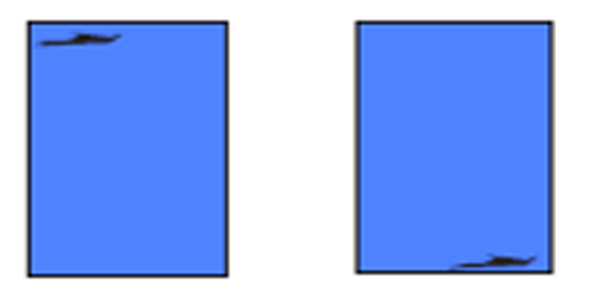
Suspected cause
Paper state abnormality
PG adjustment failure
Driven Roller contamination (Paper with excessively high duty is passed through rollers with high frequency → Change print settings)
Ink smudge due to dirt/lint adhered to the Print Head
Print Head rubs the print surface
Print Head rubs the leading edge of the paper
Print Head rubs the bottom edge of the paper
Print Head rubs both right and left edges of the paper
Print Head rubs the sections between pages of printed images
Suction Fan settings do not match the media (thin media → requires adjustment downwards, thick media → requires adjustment upwards)
Suction Fan failure
The wiper is not operating correctly (CR operation contacts the Wiper Unit, resulting in no wiping)
The Print Head is damaged and ink collects, scraping the paper.
Parts/Components to be checked
Used media
Nip Release Roller
Print Head
Pump Cap unit
Wiper Cleaner
Platen Suction Fan.
Troubleshooting
| Step | Confirmation points and methods | Page | YES | NO |
|---|---|---|---|---|
| 1 | Check used paper state.
Does the product recover from the failure? | --- | End | Go to step 2 |
| 2 | When rubbing occurs on photographic paper, use the Paper Eject Jag Roller for a weak nip.
Does the product recover from the failure? | --- | End | Go to step 3 |
| 3 | Check for soiling on the Nip Release Roller.
Does the product recover from the failure? | Nip Release Roller/Nip Release Roller Holder | End | Go to step 4 |
| 4 | Change the print settings (e.g. lower the temperature) Does the product recover from the failure? | --- | End | Go to step 5 |
| 5 | Check the PG and perform PG Adjustment Does the product recover from the failure? | PG Check & Adjustment | End | Go to step 6 |
| 6 | Check the contamination on the cap part of the Pump Cap Unit
Does the product recover from the failure? | Pump Cap unit | End | Go to step 7 |
| 7 | Check that the wiper is installed
Does the product recover from the failure? | Pump Cap unit | End | Go to step 8 |
8 | Replace the Wiper Cleaner Does the product recover from the failure? | Wiper Cleaner | End | Go to step 9 |
| 9 | <When the Print Head rubs the leading edge of the paper>
Does the product recover from the failure? | --- | End | Go to step 10 |
| 10 | <When the Print Head rubs the bottom edge of the paper>
Does the product recover from the failure? | --- | End | Go to step 11 |
| 11 | <When the Print Head rubs both right and left edges of the paper>
Does the product recover from the failure? | --- | End | Go to step 12 |
| 12 | <When the Print Head rubs the sections between the pages>
Does the product recover from the failure? | --- | End | Go to step 13 |
| 13 | Check for paper dust. Does the product recover from the failure? | --- | End | Go to step 14 |
| 14 | Clean the platen. Does the product recover from the failure? | Cleaning the inside | End | Go to step 15 |
| 15 | Use the Service Program to run an operation check of the Suction Fan.
Does the product recover from the failure? | End | Go to step 16 |