Normal Errors
| Error name | Error contents | Error solution |
|---|---|---|
| Printer fatal error | Notifies that since an error has occurred in the printer mechanism, the power must be turned off and on again. | Turn off and on the power again. (Fatal Errors) |
| Paper jam error | Notifies that since an error has occurred due to paper jam in the printer mechanism, the paper must be removed. | Remove the jammed paper. The recovery process is performed when either the cover is closed or the cassette is inserted in accordance with the jammed location. |
| Left outside CAP error | Notifies that since there is a possibility that the nozzle may be clogged, it is recommended to attempt nozzle check printing. | Press the Release key. |
| CR protective material removal forgotten error | Notifies a message indicating that removal of the CR protective material or protective tape was forgotten, and that it must be removed. | Remove the cause of jamming. The recovery process is performed when the cover is closed. |
| No paper error | Notifies that since there is no paper, the paper must be set before starting printing. |
|
| Double feeding error | Notifies that since multiple sheets of paper were fed at the same time, the paper must be reset before starting printing. | Reset the paper and press the Error cancellation key. |
| Automatic duplex paper size mismatch error | Notifies that because of failed printing due to a different paper length at the time of automatic duplex/FAX printing, paper of appropriate size must be set. | Reset the paper and press the Error cancellation key. |
| Scanner cover open error | Notifies that the scanner unit must be closed. | Close the ADF/SCN Unit. |
| Front cover open error | Notifies that the Front Cover must be closed. | Close the Front Cover. |
| Rear cover open error | Notifies that the Rear Cover must be closed. | Close the Rear Cover. |
| Rear cover open error (Optional cassette) | Notifies that the Rear Cover of the Optional Cassette must be closed. | Close the Rear Cover of the Optional Cassette. |
| Ink case open error | Notifies that the ink case must be closed. | Close the ink case. |
| Memory full error | Notifies that due to insufficient memory during processing, some pages could not be printed during the course of printing. | Press the Error cancellation key. |
| Memory insufficient error | Notifies that due to insufficient memory during processing, pages were ejected during the course of printing, and could not be printed. | Reduce the amount of memory used for print page data by, for example, splitting up the print pages. |
| Duplex printing not possible error | Notifies that duplex printing is not possible, and that printing is started on one side. | Press the Error cancellation key. |
| Memory insufficient error (number of print copies) | Notifies that due to insufficient printer memory, not all set number of pages could be printed, and that only some pages were printed. |
|
| Memory insufficient error (resolution reduction) | Notifies that due to insufficient printer memory, printing could not be performed at the set resolution, and that printing was performed by reducing the resolution. | |
| Memory insufficient error (reverse printing) | Notifies that due to insufficient printer memory, not all set jobs could be saved, and that only some jobs were printed in normal sequence. | |
| Printing disabled data error | Notifies that the data could not be printed as it was invalid print data. | Press the Error cancellation key. |
| Paper size mismatch error | Notifies that the paper size of the feeder and the paper size in the print settings is different. |
|
| Paper type mismatch error | Notifies that the paper type of the feeder and the paper type in the print settings is different. | |
| Paper size and type mismatch error | Notifies that the paper size/type of the feeder and the paper size/type in the print settings is different. | |
| Maintenance box full error | Notifies that since the permissible capacity of the Maintenance Box has reached the limit, the Maintenance Box must be replaced. | Replace the Maintenance Box, close the Maintenance Box Cover, and then press the Error cancellation key. |
| No maintenance box error | Notifies that the Maintenance Box must be installed. | |
| Maintenance box recognition error | Notifies that the Maintenance Box is not recognized. | |
| Remaining amount of maintenance box insufficient error | Notifies that the remaining capacity of the Maintenance Box necessary for performing forced cleaning is insufficient. |
|
| Initial waste liquid end | Notifies that since the Maintenance Box has exceeded the limit value, the Maintenance Box must be replaced. | Replace the Maintenance Box with new one. |
| Post-reset waste liquid end | Notifies that since the Maintenance Box has exceeded the limit value, the Maintenance Box must be replaced. |
|
| Initial waste liquid near-end | Notifies that since the Maintenance Box is reaching the limit value, the Maintenance Box must be replaced. |
|
| Post-reset waste liquid near-end | Notifies that since the Maintenance Box is reaching the limit value, the Maintenance Box must be replaced. |
|
| Ink cartridge not installed error | Notifies that since the ink pack is not installed, it must be installed. | Install the correct ink pack. |
| Ink recognition error | Notifies that since the ink pack cannot be recognized, the ink must be reset. |
|
| Remaining amount of ink for initial filling insufficient warning error | Notifies that the ink pack for setup must be installed. | Install the ink pack for setup. |
| Ink cartridge read error (not genuine) | Notifies that since the ink pack cannot be recognized, the ink pack must be replaced. | Install the correct ink pack. |
| Ink end error | Notifies that since no amount of ink is remaining, the ink pack must be replaced. | Replace with the correct ink pack. |
| Ink low | Error before the ink end error (Notice). “!!” is displayed on the operation panel. | Press the Error cancellation key. |
| Ink cartridge low level error | Notifies that the remaining capacity of ink necessary for performing cleaning is insufficient. |
|
| Cleaning disabled error | Notifies that since there is no remaining amount of ink, cleaning cannot be performed and the ink pack must be replaced. | Either replace the ink pack, or select “No” (Replace later) when “Do you want to replace now” is displayed. |
| Error for initial filling I/C | Notifies that the ink pack for initial filling cannot be used. | Install an ink pack for other purpose than the one for initial filling. |
| 3rd party ink provision (when the power is switched on or when ink is replaced) | Notifies that the ink pack is not genuine. |
|
| Wrong cartridge warning (when the power is switched on or when ink is replaced) | Notifies that the set ink pack is not one that can be used in this printer. (Only for domestic specifications) |
|
| Driver Mismatch error | Notifies that an error has occurred. |
|
| Not feeding error (Paper jam) | Notifies that paper feeding from the cassette has undergone load shifting and thus failed. | Take out the cassette and reset the paper. Make sure there is no paper in the path, and then insert the cassette. |
| Optional cassette excess connection error | Notifies that more than the supported number of optional cassettes have been connected. The user is asked to turn off the power and change the number of connected optional cassettes to a number within the support range. | Turn off the power, connect the appropriate number of optional cassettes, and then turn on the power again. (Visually check how many Optional Cassette trays are installed and if there are 4 optional trays installed or more, remove one as the printer can handle 3 optional cassettes maximum.) |
| Optional cassette failure error | When the cassette breaks down during the lift-up operation of paper due to cassette installation, and the operation cannot be performed properly. |
|
| Scanner fatal error | Notifies that since an error has occurred in the scanner mechanism, the power must be turned off and on again. |
|
| ADF fatal error | Notifies that since an error has occurred in the ADF mechanism, the power must be turned off and on again. |
|
| ADF paper jam |
|
|
| Unsupported device connection error | Notifies that the inserted device cannot be used. | The error is removed after a fixed period of time elapses, or when the Cancel button is pressed. |
| No response device error | ||
| Device not inserted | The user is asked to insert the storage media. | Insert the storage media. |
| Insufficient capacity | Notifies that the upper limit of the storage media capacity has been reached. |
|
| Write protection | Notifies that the storage media is write protected. | Disable write protection on the memory device. |
| Folder creation | Notifies that the folder could not be created in the storage media. | Insert another memory device. |
| Card removal | Notifies that the storage media has been removed. | Reinsert the memory device. |
| Insufficient memory | Notifies that the execution memory is insufficient, and asks the user to check jobs that are running simultaneously. | Wait for the simultaneously running jobs to complete, and then try again. |
| Reading from the PC | Notifies that the storage media is being accessed from the computer. | Wait for a while and then try again. |
| Others | Notifies that some error has occurred during storage. | Since an unexpected error has occurred, request the division for analysis. |
| Addition limit exceeded | Notifies that the number of drafts that can be read has reached the upper limit. | Send or save the scanned file, and scan the remaining drafts as another job. |
| Address not entered | The user is asked to enter the destination. | Enter the destination. |
| DNS error | The user is asked to check the DNS setting. |
|
| Authentication error | The user is asked to check the authentication settings and account settings. |
|
| Communication error | The user is asked to check the network connection. |
|
| Single Size exceeded | Notifies that the upper limit of the size has been reached. | Increase the Attached File Max Size setting in the scan settings. Lower the scanning resolution or increase the compression ratio to reduce the size of the scanned image. |
| Multiple Size exceeded | Notifies that the upper limit of the size has been reached. Also, it is displayed that either transmission of the part that has not reached the upper limit, or cancellation of the job can be selected. | Increase the Attached File Max Size setting in the scan settings. Alternatively, set the resolution and compression rate to a lower value so that the size of the scan data reduces. |
| Insufficient memory | Notifies that the execution memory is insufficient, and asks the user to check jobs that are running simultaneously. | Wait for the simultaneously running jobs to complete, and then try again. |
| Email server not set | Notifies that mail server settings have not been performed. | Perform mail server settings. |
| No connection to email server | Notifies that connection with the mail server has not been checked. | Establish a connection to the mail server. |
| Addition limit exceeded | Notifies that the number of drafts that can be read has reached the upper limit. | Send or save the scanned file, and scan the remaining drafts as another job. |
| Missing input items | The user is asked to enter the missing items. | Set the storage destination. |
Scanning disabled (TIFF (Multi)/Color) | Notifies that only monochrome start is enabled for TIFF (multi). | Either run in monochrome, or select TIFF (single). |
| DNS error | The user is asked to check the DNS setting.
|
|
| Authentication error | The user is asked to check the storage destination, user name, and password settings. | Set the following storage destination settings correctly:
|
| Communication error | The user is asked to check the network connection. |
|
| File name duplicated | The user is asked to change the file name. | Delete the file with the same name, or change the file name prefix in File Settings. |
| Single Size exceeded | Notifies that the upper limit of the storage destination capacity has been reached. | Secure enough storage area in the storage destination. Alternatively, set the resolution and compression rate to a lower value so that the size of the scan data reduces. |
| Multiple Size exceeded | Notifies that the upper limit of the storage destination capacity has been reached. Display the number of pages that were successfully saved. | Secure enough storage area in the storage destination. Lower the scanning resolution or increase the compression ratio to reduce the size of the scanned image. |
| Insufficient memory | Notifies that the execution memory is insufficient, and asks the user to check jobs that are running simultaneously. | Wait for the simultaneously running jobs to complete, and then try again. |
| Invalid destination | The user is asked to check the storage destination, user name, and password settings. | Set the following storage destination settings correctly:
|
| Addition limit exceeded | Notifies that the number of drafts that can be read has reached the upper limit. | Send or save the scanned file, and scan the remaining drafts as another job. |
| NW rebooting | Notifies that a re-connection to the network is in progress. | Wait for a while and then try again. |
| Communication error | The user is asked to check the network connection. |
|
| Not logged in | Notifies that communication with the server has failed. | Wait for a while and then try again. Check the network connection. |
| Service not registered | Notifies that the printer is not registered in the Epson Connect service. | Register the printer in the Epson Connect service. |
| Service stopped | Notifies that the Epson Connect service is set to Pause. | Enable the service in the Epson Connect settings in Setup. |
| Destination not registered | Notifies that the destination has not been registered. | Register the destination in Epson Connect service. |
| Destination not selected | The user is asked to select the destination. | Set the destination. |
| Size exceeded | Notifies that the size that can be sent to the server has been exceeded. | Reduce the number of drafts and then try again. |
| Invalid destination | Notifies that the selected destination has been changed on the server. | Re-select the destination. |
| Other (sending error) | Notifies that some error has occurred. | Resend. |
| Addition limit exceeded | Notifies that the number of drafts that can be read has reached the upper limit. | Send or save the scanned file, and scan the remaining drafts as another job. |
| NW rebooting | Notifies that a re-connection to the network is in progress. | Wait for a while and then try again. |
| PC not selected | The user is asked to select the destination. | Set the destination. |
| PC in use | Notifies that the destination computer is in use. | Make sure the destination computer is not communicating with another printer. |
| Communication error | The user is asked to check the connection with the computer. |
|
| NW rebooting | Notifies that a re-connection to the network is in progress. | Wait for a while and then try again. |
| No applicable PC | Notifies that the PC supporting Document Capture Pro was not found. | Make sure a connection has been established to the PC supporting Document Capture Pro. |
| Destination not selected | The user is asked to select the computer and job. | Set the computer and job. |
| PC in use | Notifies that the destination PC is in use. | Make sure the destination computer is not communicating with another printer. |
| Communication error | The user is asked to check the connection with the PC. |
|
| DCP mode mismatch | Notifies that the settings of Document Capture Pro have been changed. | Check the Document Capture Pro settings. |
| NW rebooting | Notifies that a re-connection to the network is in progress. | Wait for a while and then try again. |
| No answer error | Notifies that there has been no response from the server. | Make sure a connection has been established to the server supporting Document Capture Pro Server. |
| Job not selected | The user is asked to select a job. | Set the job. |
| Server in use | Notifies that access to the server is concentrated. | Wait for a while and then try again. |
| Communication error | The user is asked to connect to the server. |
|
| Server not set | Notifies that the server has not been set. | Perform server settings in Document Capture Pro settings. |
| No job error | Notifies that the job has not been registered. | Register the job in Document Capture Pro Server. |
| DCP mode mismatch | Notifies that the settings of Document Capture Pro have been changed. | Check the Document Capture Pro settings. |
| Network setting in progress error | Notifies that the network settings are being updated. | Wait for a while and then try again. |
| NW rebooting | Notifies that a re-connection to the network is in progress. | Wait for a while and then try again. |
| No applicable PC | Notifies that the computer supporting WSD was not found. | Make sure a connection has been established to the computer supporting WSD. |
| Communication error | The user is asked to check the connection with the computer. |
|
Date input error [Invalid date setting] | Enter the correct value. | Enter the correct date. |
Time input error [Invalid time setting] | Enter the correct value. | Enter the correct time. |
| Invalid settings | Enter the correct value. | Enter the correct setting value. |
| Internal memory data deletion selection | Do you want to delete the downloaded font and macro? | --- |
| Font and macro deletion | ||
| Internal memory data deletion selection | Do you want to delete the entire print data saved in the internal memory? | --- |
| Full format | The downloaded font and macro will also be deleted. | |
Initialization selection to return to initial settings FAX settings | Do you want to initialize the FAX settings? | --- |
Initialization selection to return to initial settings Copy settings | Do you want to initialize the copy settings? | --- |
Initialization selection to return to initial settings Scan settings | Do you want to initialize the scan settings? | --- |
Network setting in progress error (Return the network settings to initial settings) | The settings are being updated. (Please wait for some time.) | --- |
Initialization selection to return to initial settings Network Settings | Do you want to initialize the network settings? | --- |
Initialization selection to return to initial settings All settings | All settings will be initialized. This may take some time. Do you want to perform initialization? | --- |
| External memory recognition not possible | Notifies that the inserted external memory cannot be recognized. | Take out the external memory. |
| Simultaneous operation execution error | Notifies that since another function is running, the requested external memory print function cannot be executed. | Make sure the running function has ended, and then try again. |
| Memory full error | Notifies that since the memory was full, the copying process was suspended. | Erase the memory. Ask the customer to delete unnecessary files. |
| Send memory storage error | Notifies that the memory is insufficient during fax transmission before the start of transmission. [Supplement] If an attempt is made to send documents exceeding 100 pages per document, the transmission is complete at the 100th page. And the drafts thereafter remain in ADF. (One-time transmission page specification = Max. 100 pages) |
|
| Receive memory storage error | Notifies that the memory is insufficient at the time of fax reception during communication. |
[Supplement] If the remaining fax memory becomes low during fax reception, a memory shortage error occurs. To avoid the error, the product starts printing before receiving all pages, even if the "Print Start Timing” has been set to “All Pages Received". Therefore, even if Normal Sequence Output = ON, stacking is performed in the reverse order. |
| Communication error | Notifies that FAX communication has failed during communication. | Wait for a while and then try again. |
| Sending incomplete (no dial tone) | Before communication start - Connection - Transmission Notifies that FAX transmission is not possible, and also notifies the cause. |
|
| Sending incomplete (busy) | Before communication start - Connection - Transmission Notifies that FAX transmission is not possible, and also notifies the cause. |
|
| Send incomplete (no response) | Before communication start - Connection - Transmission |
|
| Sending incomplete (reverse insertion) | Before communication start - Connection - Transmission |
|
| Sending incomplete (no connection) | Before communication start - Connection - Transmission |
|
| Broadcast error | Indicates that during broadcast (transmission to multiple destinations), the transmission to some destination failed. | Check the FAX report, and retry transmission to the failed destination. |
| DNS error (email) | The user is asked to check the DNS setting. |
|
| DNS error (folder) | ||
| Authentication error (email) | The user is asked to check the authentication settings and account settings. |
|
| Authentication error (folder) | The user is asked to check the storage destination, user name, and password settings. | Set the following storage destination settings correctly:
|
| Communication error (email) | The user is asked to check the network connection. |
|
| Communication error (folder) | The user is asked to check the network connection. |
|
| Destination invalid error (folder) | The user is asked to check the storage destination, user name, and password settings. | Set the following storage destination settings correctly:
|
| Save destination space insufficient error (folder) | Notifies that no free space is available in the storage destination because of which writing could not be performed. | Provide free space at the storage destination. |
| No received data | Notifies that re-printing could not be performed. | --- |
| Destination not input | The input of the FAX number is requested. | Enter the correct FAX number. |
| Preview not possible | Notifies that the transmission preview is not possible. |
|
| Color transmission not possible for polling transmission | Notifies that polling transmission is possible only in monochrome. | Select Monochrome. |
| Color not possible when pending document storage | Notifies that accumulation of pending documents is possible only in monochrome. | Select Monochrome. |
| Color transmission to multiple destinations not possible | Multiple destinations were specified, color mode was set to Color, and the Start key was pressed. | If colored transmission is to be performed, transmit to one destination at a time. Select Monochrome if you want to perform broadcast. |
| Color transmission not possible when ECM off | The color mode was set to Color when the ECM settings were disabled, and the Start key was pressed. | To perform color transmission, enable the ECM settings. If ECM settings cannot be changed, select Monochrome. |
| Duplex direct transmission not possible | Notifies that duplex reading and direct transmission cannot coexist. | Disable either setting. |
| Invalid input value | Notifies that the input value is incorrect. | Re-enter the correct setting value. |
| No FAX log | Notifies that there is no communication management data. | --- |
| Cannot add destination | Notifies that a destination cannot be added. | The number of destinations must be less than the number of destinations that can be set. |
| Different input number | Notifies that during the confirmation input of the destination number, the entered number is different from the first time. | Re-enter the correct destination number. |
| Hook operation disabled | Notifies that currently on-hook dialing is not possible. | Wait for the line to be free. |
| Dial buffer full | Notifies that since the dial buffer of the on-hook dial is full, the input cannot be received. | Wait for the entered dial data to be processed so that space can be created in the buffer. |
| Off-hook fax use prohibited | --- | --- |
| Transmission not possible error | Notifies that FAX transmission is not possible. | Wait for a while and then try again. |
| Starting fax printing not possible | Notifies that since another printing is in progress, the printing requested by the user cannot be performed. | Wait for a while and then try again. |
| Paper size mismatch error | Notifies that the correct size of the paper has not been set. | Set the paper of the correct size and start printing. |
| No ADF draft | Notifies that there is no draft in ADF. | Set a draft in ADF. |
| Reception box password mismatch | The reception box password is different. | Re-enter the correct reception box password. |
| PC-FAX reception check | Notifies that the PC-FAX reception can be enabled only from the PC. | Enable the PC-FAX reception by using the FAX Utility of the PC. |
| Media error | Notifies that the media for reception fax storage has been removed. | Insert the media and try again. |
| Notifies that the media for reception fax storage does not have any free space. | Use a media with free space. | |
| Notifies that the media is write protected. | Cancel the write protection. | |
| Notifies that writing has failed. |
| |
| Incorrect printing stop specified time | Notifies that a different time must be specified in the Stop Time and Resume Time of Print Stop Time. | Specify a different time in Start Time and Resume Time. |
| No external call number | Notifies that an external call number has not been entered. | Enter an external call number. |
| Reception box password character count error | Notifies that the reception box password has not been entered. | Enter a password having one or more characters. |
| New reception box password mismatch | Notifies that a different reception box password has been entered. | Re-enter the correct password. |
| Fax function in use | Notifies that since the fax function is in use, fax-related settings cannot be made. | Wait for a while and then try again. |
| PC in use | Notifies that since the fax settings are being changed from the PC, fax-related settings cannot be made. | Wait for a while and then try again. |
| Other function being executed | Notifies that since another function is running, the requested fax function cannot be executed. | Wait for a while and then try again. |
| Email server not set | Notifies that mail server settings have not been performed. | Perform mail server settings. |
| No connection to email server | Notifies that connection with the mail server has not been checked. | Establish a connection to the mail server. |
| Printing restrictions | Notifies that the user does not have the PC printing authority, and therefore, printing could not be performed. | Assign the PC printing authority to the target user under Web Config, Net Config. |
| Authentication error | Notifies that user authentication has failed. |
|
| Loss of stored job due to power off. | Notifies that due to power off, the password printing job lined up in the printer was erased. | Resend the same printing job. |
| Job cancellation due to power outage | --- | --- |
| System error | Notifies that the power must be turned off and on again. | Turn off and on the power again. |
| Wireless LAN failure | The wireless LAN has failed. Notifies that repair must be performed at the support center. | Press the Error cancellation key. |
| Internal memory failure | Since the internal memory has failed, some functions cannot be operated normally. Notifies that repair must be performed at the support center. | Press the Error cancellation key. |