Lines not smooth and ruled-line deviation
Occurrence condition
- Printed lines are not smooth.
- Lines printed in double in parts
- Color deviation of part of mixed colors
Suspected cause
- The paper that is being used is inappropriate.
- Paper settings of main unit or printer driver settings are inappropriate.
- Nozzle failure (nozzles missing or deflection)
- CR Scale reading failure
- Foreign matter on CR scanning lines
- Overload when CR operation
- PG right and left difference
- Adjustment value failure
Related parts
- CR Scale
- CR Unit
- Printer Mechanism
- Printhead
Troubleshooting
| Procedure | Check and measure | Yes | No | ||||||||||
|---|---|---|---|---|---|---|---|---|---|---|---|---|---|
| 1 | Check the paper.
| Go to step 2 |
When the phenomenon is improved, explain that the phenomenon is caused due to the paper, and make sure the standard paper free of any folds or creases is used. If the symptom continues to occur, go to step 2. | ||||||||||
| 2 | Check the settings
| Go to step 3 |
If the symptom continues to occur, go to step 3. | ||||||||||
| 3 | Check the nozzle check pattern. Nozzle condition is excellent? | Go to step 4 |
If the symptom continues to occur, go to step 4. | ||||||||||
| 4 | Check the CR Scale. Is the CR Scale normal. | Go to step 5 |
If the symptom continues to occur, go to step 5. | ||||||||||
| 5 | Check the CR operation
Is there any problem with the check results of the above three points? | Go to step 6 |
| ||||||||||
| 6 | Check the PG | Go to step 7 |
If the symptom continues to occur, go to step 7. | ||||||||||
Perform the adjustments.
Has the phenomenon been improved upon? | End |
| |||||||||||
Does the error occur after replacing the Printer Mechanism? | Contact the EPSON Service Department. | End |