Software Adjustments and Inspections
| Adjustment name | Purpose | Adjustment/inspection paper/feed tray | Adjustment procedure overview | Adjustment tool | |
|---|---|---|---|---|---|
| Initialize Setting | EEPROM data copy | When the Main Board needs to be replaced, use this to copy adjustment values stored on the old Main Board to the new board. If this copy is completed successfully, all the other adjustments required after replacing the Main Board are no longer necessary. | --- | With the old Board installed, use the adjustment program to read out the EEPROM data, and after exchanging with the new Board, load the read out data. |
|
| Initialize Setting | This must be carried out after replacing the Main Board to apply settings for the target market, etc. | --- | Enter the product serial number of the printer using the adjustment program, and write the initial setting information onto the Main Board. |
| |
| Head ID Input | Input the ID incorporating the correction values for print head production variations. | --- | Select “Head ID Input” from the Adjustment Program and execute the item. (Auto input) After the ID is input, check that the correct print head ID has been written in the same menu. |
| |
| Initialize PF deterioration offset | Reset the PF deterioration correction counter. | --- | Select “Initialize PF deterioration offset” from the Adjustment Program and execute the counter reset. |
| |
| Initialize PW sensor deterioration counter | Reset the PW detector deterioration counter. | --- | Select “Initialize PW detector deterioration counter” from the Adjustment Program and execute the counter reset. |
| |
| Adjustment (Mechanical) | Motor heat protection control | Measure product variations to set the appropriate correction values. | --- | Automatically measure the correction value and perform the operation load check by selecting “Motor heat protection control” from the Adjustment Program menu and executing the item. |
|
| Scanner motor heat protection control | --- |
| |||
| PE detector confirmation | To detect PE Detector part failure or assembly failure. |
| Select “PE detector confirmation” from the Adjustment Program menu and execute, and run plain paper through. After the operation has completed, obtain the data, and measure chattering frequency and time. |
| |
Adjustment | Head angular mecha adjustment | Use software to correct the vertical/horizontal tilt shift that may occur when installing the printhead. |
| Select “Head angular Adjustment Mech” from the menu of the adjustment program and execute the item to print the adjustment pattern. Determine the adjustment value from the adjustment pattern based on the judgment criteria and then perform adjustment by turning the adjustment dial provided on the CR unit. |
|
Adjustment | PTS delay adjustment | Correct the impact offset caused by a difference in the speed of the lowspeed part and acceleration/deceleration part of the CR. |
| Select “PTS delay adjustment” from the Adjustment Program and execute the item to print the adjustment pattern. Determine the adjustment value from the adjustment pattern based on the judgment criteria and then enter the adjustment value from the PTS delay adjustment menu. |
|
| Head angular adjustment | Use software to correct the vertical or horizontal tilting that may occur when installing the printhead. |
| Select “Head angular adjustment” from the Adjustment Program and execute the item to print the adjustment pattern. Determine the adjustment value from the adjustment pattern based on the judgment criteria and then enter the adjustment value from the Head angular adjustment menu. |
| |
| Bi-D adjustment | Use software to correct the print timing for aligning the print position between the outward path and return path when bidirectional printing is used. |
| Select “Bi-d adjustment” from the Adjustment Program and execute the item to print the adjustment pattern. Determine the adjustment value from the adjustment pattern based on the judgment criteria and then enter the adjustment value from the Bi-d adjustment menu. |
| |
| Paper skew adjustment | Use software to correct the print timing for aligning the print position between the outward path and return path when bidirectional printing in band feed mode is used. |
| Select “Paper Skew adjustment” from the Adjustment Program menu and execute the item to print the adjustment pattern. Determine the adjustment value from the adjustment pattern based on the judgment criteria and then enter the adjustment value from the Paper Skew adjustment menu. |
| |
| PW/First dot position adjustment |
Use software to correct the offset due to sensor characteristics and attachment variations.
Use software to correct the print timing |
| Select “PW / First dot position adjustment” from the Adjustment Program and execute the item to print the adjustment pattern. Determine the adjustment value from the adjustment pattern based on the judgment criteria and then enter the adjustment value from the PW / First dot position adjustment menu. |
| |
| PF/EJ adjustment | Use software to correct variations in paper feed accuracy due to mechanical variations and media transportation characteristics. |
| Select “PF/EJ adjustment” from the Adjustment Program menu and execute the item to print the adjustment pattern. Determine the adjustment value from the adjustment pattern based on the judgment criteria and then enter the adjustment value from the PF/EJ adjustment menu. |
| |
| PF band adjustment | Correct the paper feed error that occurs due to mechanical variations or media feed characteristics in band feed mode. |
| Select “PF Band adjustment” from the Adjustment Program menu and execute the item to print the adjustment pattern. Determine the adjustment value from the adjustment pattern based on the judgment criteria and then enter the adjustment value from the PF Band adjustment menu. |
| |
Adjustment | PE adjustment | Use software to correct the paper detection position offset caused by variations in the PE sensor attachment position and print head position. |
| Select “PE adjustment” from the Adjustment Program menu and execute, and run plain paper through. This corrects paper position detection errors in the software. |
|
| APG offset adjustment | Corrects CR stop position errors, and errors at APG switching operations resulting from different parts sizes or problems with assembly, and stops correctly on the flat parts of cams during APG switching. | --- | Select “APG offset adjustment” from the Adjustment Program menu and execute the item. Obtain the APG Cam and Carriage connection location and adjust the target position for APG switching, and at that time record the adjustment value in the EEPROM. |
| |
| Nozzle rank categorize | Set the rank for setting the optimal judgment threshold value of each nozzle to ensure Nozzle diagnostic function detection accuracy. | --- | Select “Nozzle Rank Categorize” from the Adjustment Program menu and execute the item. Measure the optimum judgment threshold value of each nozzle, and record it in EEPROM. |
| |
| Maintenance | Head cleaning | Run this cleaning when dots missing is observed on an adjustment pattern printed by the adjustment program. |
| Perform a head cleaning using the adjustment program, and print a nozzle check pattern to see if all the nozzles fire ink properly. |
|
| Ink eject | Discharges the ink inside the ink supply path when removing the printhead and ink supply path. | --- | Remove the ink packs, select “Ink Eject” from the Adjustment Program menu and execute it. |
| |
| Head ink eject | Discharges the ink inside the ink supply path when removing the printhead and ink supply path. | --- | Remove the ink packs, select “Head Ink Eject” from the Adjustment Program menu and execute it. |
| |
| Ink charge | Fill the print head and ink channels with ink to enable printing. | --- | Select “Ink Charge” from the Adjustment Program menu and execute it. |
| |
| Waste ink pad counter | Perform reading of Maintenance Box counter values. | --- | Select “Waste ink pad counter” from the Adjustment Program menu and execute it. |
| |
| Temperature and humidity sensor check | Check that the temperature and humidity sensors are operating normally. | --- | Select Temperature and Humidity Sensor Check" from the Adjustment Program and execute the item, and then determine whether or not the sensor operation is normal or abnormal based on the displayed temperature and humidity information. |
| |
| Touch panel check | Check that optical touch panel LED levels are within standards. | --- | Select “Touch Panel confirmation” from the Adjustment Program menu and execute it. |
| |
| Unlock the CR unit | Unlocks the CR. | --- | Select “CR unlock” from the Adjustment Program menu and execute it. |
| |
| Shipping setting | After repairs, reset the error history, and as necessary select cleaning when the printer is next turned on. | --- | Select “Shipping setting” from the Adjustment Program menu and execute it. |
| |
| Printer startup mode selection | Set the startup mode to use at next printer power ON. | --- | Select “Printer startup mode selection” from the Adjustment Program menu and execute it. |
| |
| Appendix | Final check pattern print | Use this to check if the all adjustments have been properly made. |
| Select “Final check pattern print” from the Adjustment Program menu and execute it. |
|
| EEPROM dump | Read all EEPROM data, and save to file. | --- | Select “EEPROM dump” from the Adjustment Program menu and execute it. |
| |
| Printer information check | Backup, file saving, and reading of printer operational information stored in the EEPROM. | --- | Select “Printer information check” from the Adjustment Program menu and execute it. |
| |
| Paper feed test | Specify paper source, and perform a paper feed test. |
| Select “Paper feed test” from the Adjustment Program menu and execute it. |
| |