Print position offset in feed direction
Occurrence condition
- The image is offset in the sub scanning (feed) direction.
- The top or bottom edge of the image is cut off.
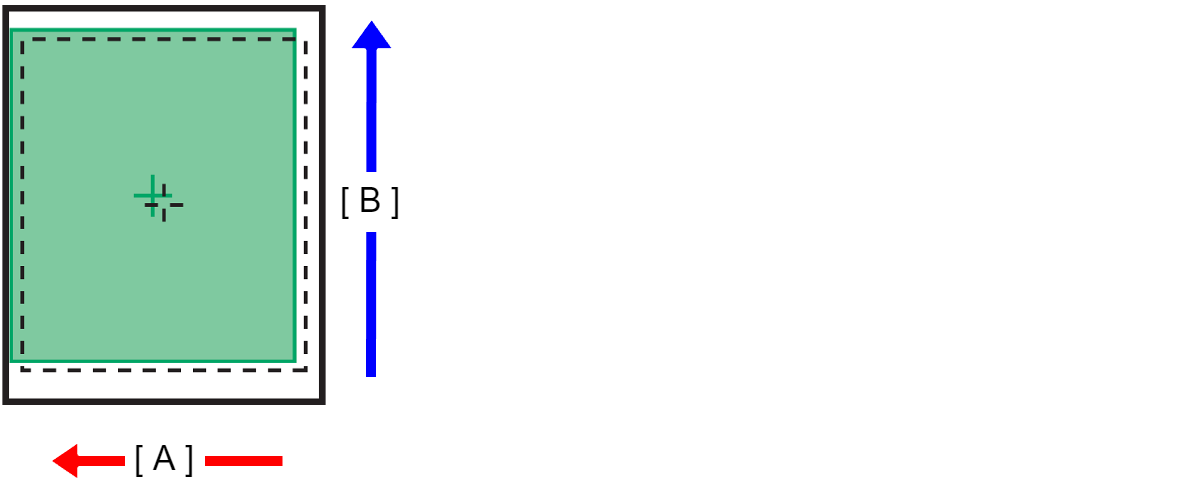
- A: Paper feed direction
- B: Y direction
Suspected cause
- The paper that is being used is inappropriate.
- Paper settings of main unit or printer driver settings are inappropriate.
- Paper feeding failure
- PE Sensor Lever failure
- PE Sensor is dirty, failure, or has deteriorated.
- CR Unit (PW Sensor) is dirty or failure.
Related parts
- Pickup Roller Housing
- Roller
- Paper Guide Upper Assy
- Rear Unit
- PE Sensor Lever
- CR Unit
- Printer Mechanism
Troubleshooting
| Procedure | Check and measure | Yes | No |
|---|---|---|---|
| 1 | Check the paper
| Go to step 2 |
*: When the phenomenon is improved, explain that the phenomenon is caused due to the paper, and make sure the appropriate paper is used. If the symptom continues to occur, go to step 2. |
| 2 | Check the settings of the main unit/printer driver.
| Go to step 3 |
*: When the phenomenon is improved, explain that the phenomenon is caused due to an erroneous setting, and get the setting corrected. If the symptom continues to occur, go to step 3. |
| 3 | Check the rollers.
| Go to step 4 | If there is wear or deformation to the paper feed/feed rollers, replace the roller with the problem.
If the symptom continues to occur, go to step 4. |
| 4 | Check operation of the PE Sensor Lever
| Go to step 5 |
If the symptom continues to occur, go to step 5. |
| 5 | Replace the CR Unit.
| End |
|
| 6 | Replace the Printer Mechanism.
| Contact the EPSON Service Department. | End |