Initial settings
Required Tool
---
Procedure
 Check Point / チェックポイント Check Point / チェックポイント |
Execute this function only when the EEPROM backup fails (backup cannot be performed). |
- After replacing the printer main board (WF-M5899 Series, WF-M5399 Series), connect the printer and PC, and turn the printer power ON.
- Start the Adjustment Program, and select “Initial setting”.
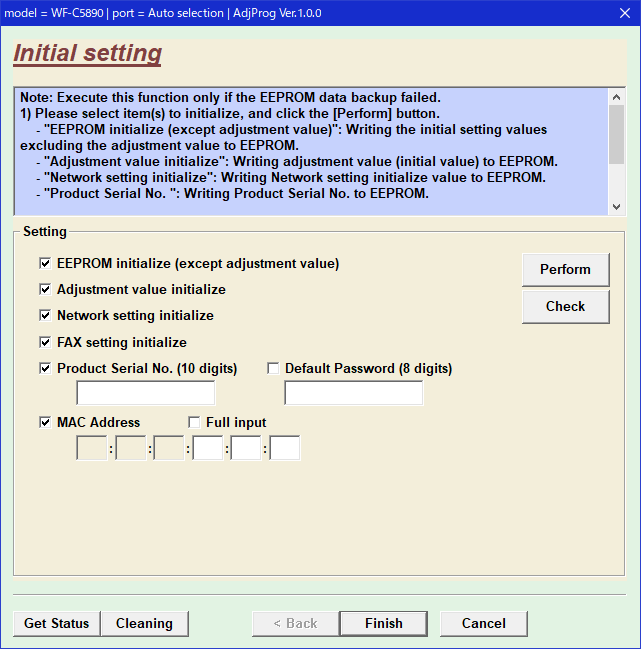
- Select items for which to initialize settings.
- EEPROM initialize (except adjustment value)
- Adjustment value initialize
- Network setting initialize
- FAX setting initialize
- Product Serial No. (10 digits)
- Default Password (8 digits)
- MAC Address
- Enter the product serial No. into the Product Serial No. (10 digits) entry field.
- Enter into the Default Password (8 digits) entry field.
The default password is required only for regions subjected to the Britain’s Information Security Law, this field does not appear for other regions.
Check the following label affixed to the printer, input the Default Administrator Password (8 digits) in the field and register it as Default Password.
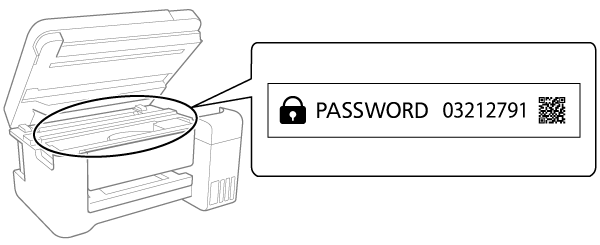
Note: There is a default password area and an active password area in the EEPROM. Only the default password area (used when resetting the password) of the EEPROM is changed by this function. The administrator will eventually have to set his own password again later.
- Other regions.
- The adjustment program automatically sets the product serial number (10 digits) as Default Password. The administrator will eventually have to set his own password again later.
- Enter the MAC address into the MAC Address entry field.
- Press the Perform button to execute the Main Board initialization.
 Check Point / チェックポイント Check Point / チェックポイント |
|