Ink bleed
Occurrence condition
- Characters and images are distorted or blurred
Suspected cause
- ADF/SCN Unit failure
- Miss-match the Printer setting and print paper.
- The paper that is being used is inappropriate.
- Ink
- PG adjustment value deviation
- Temperature and Humidity Sensor failure
- Print Head failure
Related parts
- Inksystem Assy
- Printhead
Troubleshooting
| Procedure | Check and measure | Yes | No | ||||||||
|---|---|---|---|---|---|---|---|---|---|---|---|
| 1 | Check whether printing or copying
| Occurs with printing and copying. Go to step 2 | Occurs with copying only. Refer to ADF/SCN trouble. | ||||||||
| 2 | Check the settings Check that the print settings and paper type setting is correct. | Go to step 3 | Change the settings.
If the symptom continues to occur, go to step 3. | ||||||||
| 3 | Check the paper Print with standard paper and check that there is no character distortion or blurring. | Go to step 4 | Recommend using the standard paper. | ||||||||
| 4 | Check the ink
| Go to step 5 |
If the symptom continues to occur, go to step 5. | ||||||||
| 5 | Check the nozzle check pattern. | Go to step 6 | Carry out head cleaning following the nozzle missing table below.
*If nozzle missing is not improved, refer to Nozzles missing. If the symptom continues to occur, go to step 6. | ||||||||
| 6 | Check the PG | Go to step 7 | Perform the PG adjustment. If the symptom continues to occur, go to step 7. | ||||||||
| 7 | Check the Temperature and Humidity Sensor
| Replace the Print Head. | Replace the Temperature and Humidity Sensor. |