White or black bands
Occurrence condition
- White or black (dark) bands occur in the horizontal direction on images.
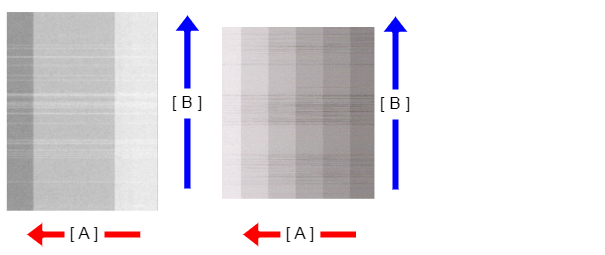
- A: Paper feed direction
- B: Y direction
Suspected cause
- Rear Unit installation failure
- Paper settings of main unit or printer driver settings are inappropriate.
- Nozzles missing
- Adjustment values are inappropriate
- Paper skewed
Related parts
- Printhead
- Printer Mechanism
Troubleshooting
| Procedure | Check and measure | Yes | No | ||||||||||
|---|---|---|---|---|---|---|---|---|---|---|---|---|---|
| 1 | Check for the installation status of the Rear Unit.
| Go to step 2 |
If the symptom continues to occur, go to step 2. | ||||||||||
| 2 | Check the settings
Is the setting appropriate? | Go to step 3 |
When the phenomenon is improved, explain that the phenomenon is caused due to an erroneous print setting, and get the setting corrected. If the symptom continues to occur, go to step 3. | ||||||||||
| 3 | Check the nozzle check pattern.
Is the result OK? | Go to step 4 |
If the symptom continues to occur, go to step 4. | ||||||||||
| 4 | Perform the adjustments.
Has the phenomenon been improved upon? | End | Go to step 5 | ||||||||||
| 5 | Use the Print Quality Adjustment feature. [Print Quality Adjustment execution method]
Has the phenomenon been improved upon? | End | Go to step 6 | ||||||||||
| 6 | Check whether or not skewing
<Example> Paper left side: Black banding, Paper right side: White banding | Contact the EPSON Service Department. | Replace the Printer Mechanism. | ||||||||||
| 7 | Replace the Printer Mechanism.
| Contact the EPSON Service Department. | End |