Blank printout (blank paper ejected)
Occurrence condition
Blank paper is printed when printing.
Suspected cause
- Double Feeding
- The paper that is being used is inappropriate.
- Print Settings
- Network failure
- Pickup Roller Assy (pickup/separation roller) is dirt, installed incorrectly, worn out, or damaged.
- Head FFC failure
- Print Head failure
Main Board failure.
 Check Point / チェックポイント
Check Point / チェックポイントError name Error contents Procedure Double Feeding Two pages are ejected simultaneously; the first page is already printed, and the second page is blank. Double feeding Blank pages are ejected The CR Unit is not operating, and the pages are ejected. Go to step 1 Blank pages are printed The CR Unit is performing the print operation (operating to the left and right), but pages are ejected without being printed. Go to step 5
Related parts
- Pickup Roller Housing
- Roller
- Head FFC failure
- Printhead
- Main Board Assy
Troubleshooting
| Procedure | Check and measure | Yes | No | ||||||||
|---|---|---|---|---|---|---|---|---|---|---|---|
| 1 | Check the paper
Check if the paper used and the paper setting condition are normal. | Go to step 2 |
*: When the phenomenon is improved, explain that the phenomenon is caused due to the paper, and improper paper guide position, and get the paper and paper guide position setting changed. If the symptom continues to occur, go to step 3.Go to step 3 | ||||||||
| 2 | Check the settings
Is the paper setting appropriate? | Go to step 3 |
*: When the phenomenon is improved, explain that the phenomenon is caused due to an erroneous paper setting, and get the paper setting corrected. If the symptom continues to occur, go to step 4. | ||||||||
| 3 | Check the network.
| Go to step 4 | If printing wirelessly, check whether prints with a wired connection. If the symptom continues to occur, contact the EPSON Service Department. | ||||||||
| 4 | Check the Pickup Roller Assy (pickup/separation roller).
Make sure the Pickup Roller Assy is in the normal state. | Go to step 5 |
If the symptom continues to occur, go to step 6. | ||||||||
| 5 | Check the nozzle check pattern. Nozzle condition is excellent? | Go to step 6 |
*If nozzle missing is not improved, refer to Nozzles missing. If the symptom continues to occur, go to step 7. | ||||||||
| 6 | Check the Head FFC. Check if the Head FFC is normal. | Replace the Main board Assy. | Replace the Head FFC. |